Fewer, Better Meetings with AI-Powered Meeting Notes
Loom and Confluence enable better and more productive meetings, where you can focus more on the live conversation and less on tedious notetaking. Record your meetings with Loom, and let Loom’s AI-powered meeting notes do the rest. With Loom and Confluence, you can automatically capture your meeting recap, next steps, and assigned action items with automatic @ mentions in a dedicated Confluence page. You can select the Confluence destination for your AI-powered meeting notes to enable collaborative editing automatically, including a shared space of your choice. This makes sure nothing slips through the cracks, even if you missed the live session.
Setting up AI-powered meeting notes
To setup automated meeting notes, follow these steps:
- Navigate to your meeting settings
- Connect your calendar
- Set up Auto-recording rules or select the meetings you’d like to record
- Toggle Generate meeting notes in Confluence to On
Accessing AI-powered meeting notes in Confluence
After the meeting, Loom will automatically add the meeting notes and action items to a Confluence page shared with invitees, along with a link to the meeting recording. Meeting invitees will also receive automatic recap emails, including links to the recording and meeting notes page in Confluence. This page includes the chaptered and timestamped meeting recap, links shared in the chat during the meeting, assigned action items, and a link to the meeting recording. Recurring meetings get a dedicated folder and parent page, so you can keep track of ongoing discussions and action items efficiently.
テキス トコメントの代わりに、Loom 動画を作成して、インライン コメントまたはページ コメントとして含めることができます。コメントを残したいテキストを強調表示するか、ページのコメント セクションに移動して Loom アイコンをクリックするだけです。
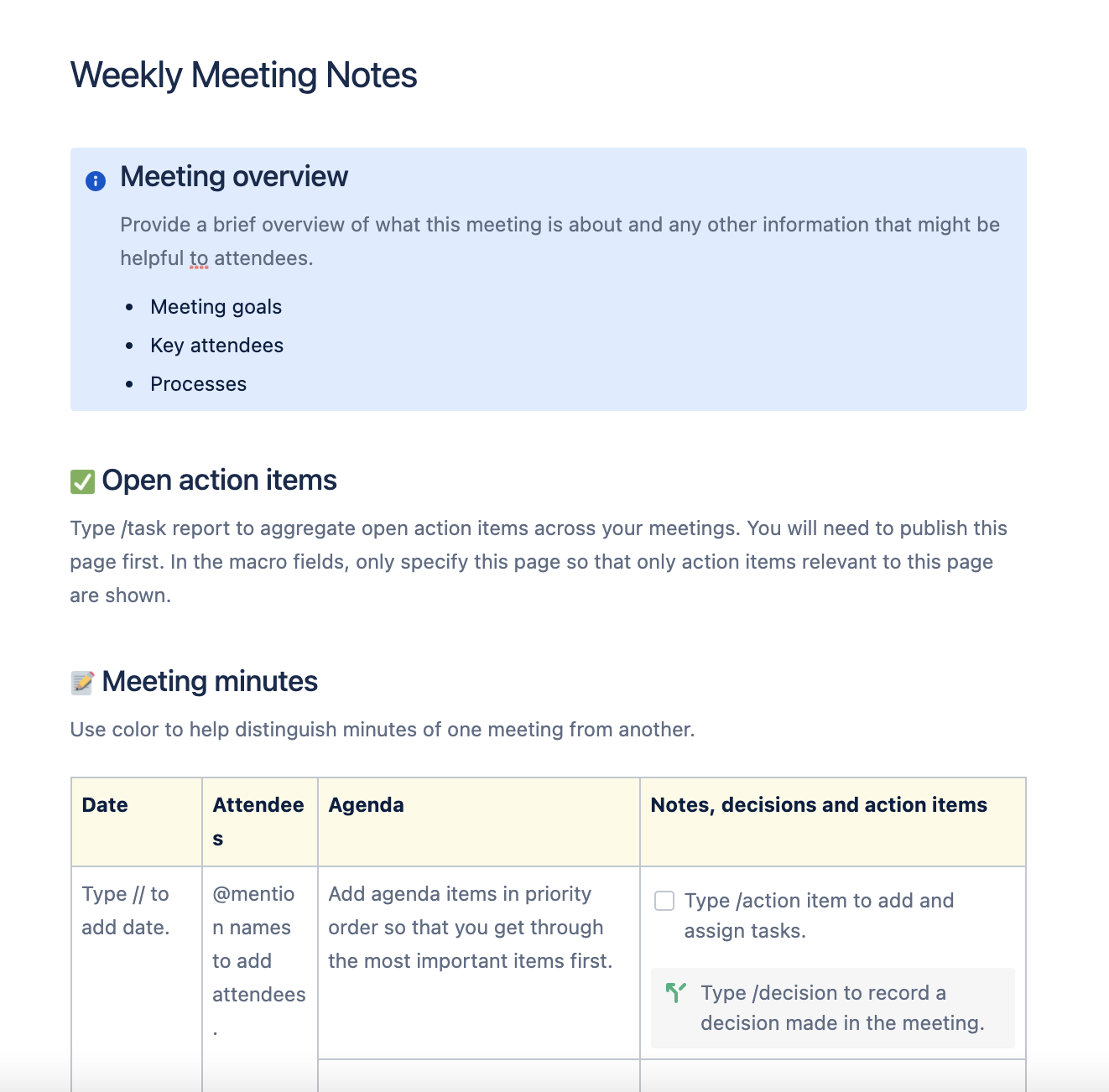
Stay Informed with the Meeting Insights Reporter
Never miss a key decision or action item again. The Meeting Insights Reporter Rovo agent brings together insights from your AI-powered meeting notes in Confluence and work items in Jira—so you can quickly catch up, track action items, and stay aligned with your team. Ask Rovo for a summary, and get clear, actionable updates across all your meetings, even if you’ve been out of the loop. With the Meeting Insights Reporter Rovo agent, you can get summaries of important decisions and business insights across all your meetings, surface action items and next steps, or simply ask Rovo to catch you up on what you missed.
How to setup and use the Meeting Insights Reporter agent
- Click Rovo Chat in Confluence
- Select Agents from the Rovo navigation bar
- Search for “Meeting Insights Reporter”
- Click on the agent to start a chat
- Choose a suggested prompt or type your own question (for example, “Catch me up on my meetings from this week”).
テキス トコメントの代わりに、Loom 動画を作成して、インライン コメントまたはページ コメントとして含めることができます。コメントを残したいテキストを強調表示するか、ページのコメント セクションに移動して Loom アイコンをクリックするだけです。
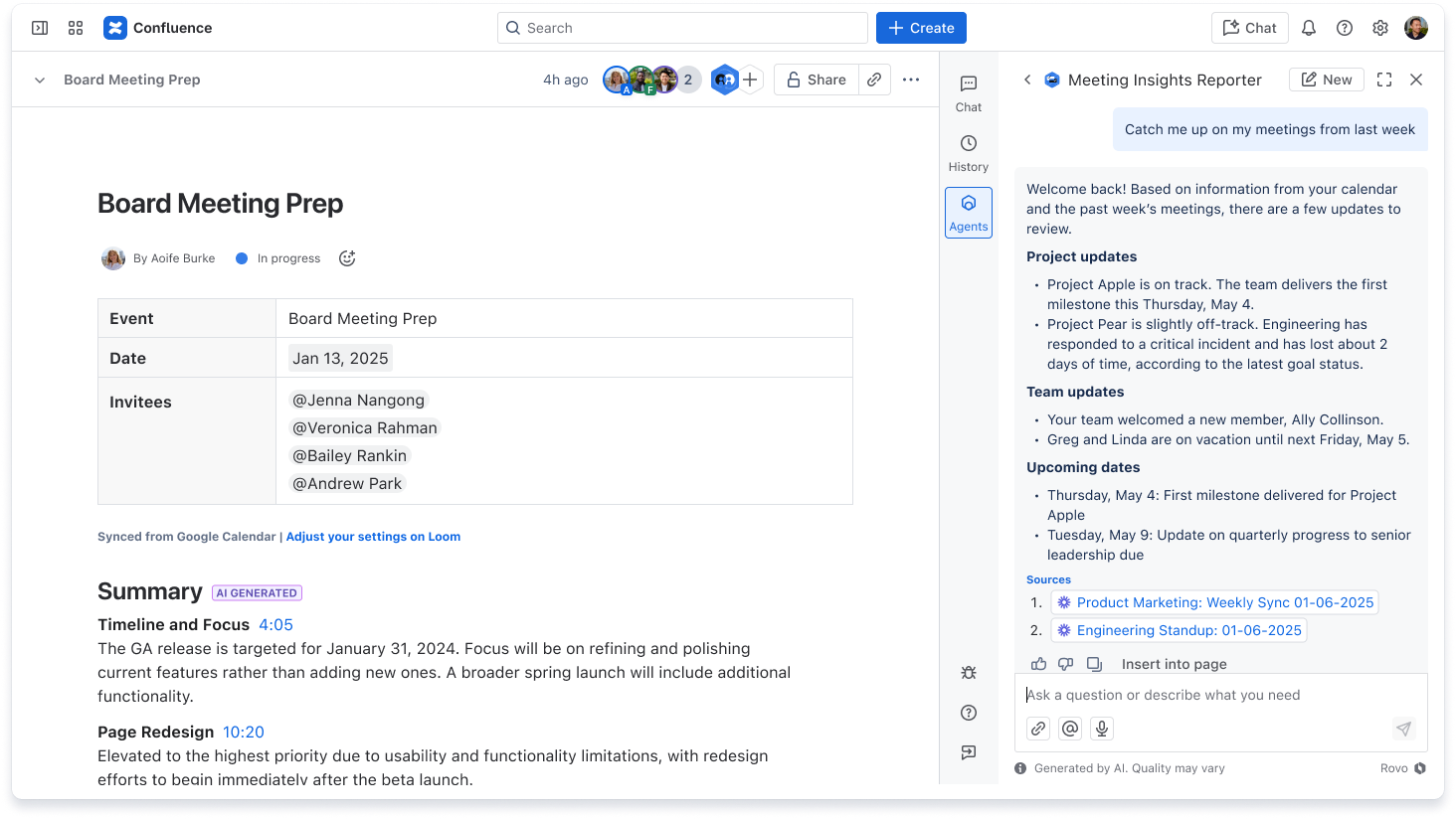
今すぐ無料で Loom を始めましょう
その他のリソース
Loom のベスト プラクティス
Loom 動画の録画と編集を始めるためのヒントとコツ
Confluence と Jira Service Management の連携
Confluenceを Jira Service Management プロジェクトのナレッジベースとして 活用する方法をご覧ください。
Confluence アプリとその連携
Confluence をよく利用するビジネスツールと連携させる方法をご覧ください。


