Jira Service Management における人工知能
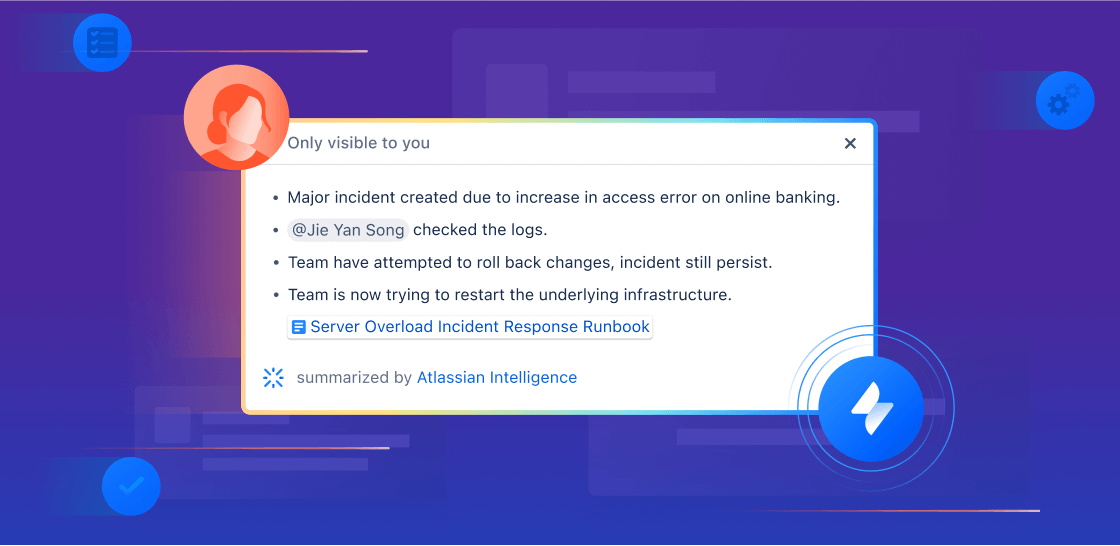
概要
このガイドには、サービス チームと運用チームが Jira Service Management の人工知能 (AI) と Rovo の機能を使い始めるときに役立つ情報が記載されています。このガイドを活用すれば、すぐに AI の活用を始めることができます。生産性を新たなレベルに引き上げ、自社のチームが優れたサービス エクスペリエンスを提供できるようにしましょう。
AI を活用したサポート
自動サポートの強化、オンボーディングの合理化、カスタマーがすぐに参照できるナレッジの提供など、組織のゴールが何であっても、Jira Service Management の AI を活用したサポート ワークフローでは、従業員が必要な支援を受けられるようになると同時に、現場のエージェントの生産性も向上します。
このセクションでは、Jira Service Management でどのように AI を使用すれば次のことを実現できるのかを見ていきます。
- 優れたセルフサービス サポート エクスペリエンスを提供する
- エージェントと管理者の生産性を上げる
優れたセルフサービス サポート エクスペリエンスを提供する
Jira Service Management では、自社の従業員が重要な知識を簡単に入手できるようにする方法、常時稼働のセルフサービス サポートを従業員に利用してもらえる方法をいくつか提供しています。以下では、仮想サービス エージェントで第 1 階層のサポートのやり取りを自動化する方法と、AI を使ったナレッジ ベースの強化で問い合わせへの応答が従業員にとって今までにないほど簡単になる方法について説明します。
仮想サービス エージェント
仮想サービス エージェントは、Jira Service Management ヘルプ センター、Slack、Microsoft Teams、電子メール、埋め込みウィジェットなど、さまざまなカスタマー チャンネルでのサポートのやり取りを合理化します。これにより、ヘルプ依頼者は、対象のプラットフォームに関係なく、必要なサポートを迅速に受けられます。
自動化を試みているリクエストのタイプと複雑さに応じて、Jira Service Management の仮想サービス エージェントを設定する方法は主に 2 つあります。インテント フローと AI による回答です。これらの一方または両方を利用して、チケットを減らし、カスタマーに迅速なサポートを提供できます。
Virtual Service Agent のインテント フロー
仮想サービス エージェントのインテントは、仮想サービス エージェントが解決をサポートできる、カスタマーの具体的な問題、質問、またはリクエストを表しています。各インテントには、仮想サービス エージェントがヘルプ依頼者のリクエストを認識するのに役立つ一連のトレーニング フレーズと、仮想サービス エージェントとのやり取りに基づいた作業項目を通してヘルプ依頼者をガイドできる会話フローが含まれています。インテントは次のような質問に最適です。
- 作業/トラブルシューティングのガイドを必要とする
- 情報収集と選別を必要とする
- Web リクエストによる自動アクションを必要とする
例: ソフトウェアへのアクセス要求、インシデントの報告、新しいハードウェア、調達リクエスト、オンボーディング ワークフロー
インテントは、すぐに使えるテンプレートとローコード/ノーコードのエディターを使用して、簡単に設定できます。また、Virtual Service Agent は生成 AI を使用して、チームの過去のチケット データに基づいて関連するインテントを提案し、説明やトレーニング フレーズなどの基本設定の一部を実際に入力します。
インテントを使用すると、サポート タスクを自動化して即座に対応できます。たとえば、ヘルプ依頼者の OS をチェックしてリアルタイムでバージョンを更新したり、パスワードの自動リセットやソフトウェアへのアクセス権付与などの対策を実施したりできます。これを実行するには、インテント フローでアトラシアンの自動化ルールを実行するか、Web リクエストを送信するか、もしくは Workato や Workday などのサードパーティ ツールを使用してアクションをトリガーします。

Virtual Service Agent における AI の回答
AI による回答では、AI を使用して、リンクされたナレッジ ベース スペースを検索し、カスタマーの質問に答えます。この機能は、セットアップが最小限で済むため、仮想サービス エージェントをすぐに使い始めるには最適で、次のようなヘルプ リクエストを回避するのに特に役立ちます。
-
情報や手順を提供することで解決できる
-
既存のナレッジ ベース記事に記載されている (または簡単に追加できる)
-
通常は人間のエージェントにエスカレーションする必要がない
BYOD セットアップ、VPN リセット、オフィス Wi-Fi への接続などの基本的な IT 手順
福利厚生、経費、休日などの会社の方針を共有します。

AI による回答を設定する
AI による回答を設定するには、まず Virtual Service Agent の情報入力チャンネルを設定する必要があります。手順の詳細については、Virtual Service Agent の製品ガイドをご参照ください。
セルフサービス型ナレッジ ベースをつなげる
情報入力チャンネルの準備が整ったら、Confluence または Jira Service Management のネイティブなナレッジ ベースを通じて、ナレッジ ベースがプロジェクトにリンクしていることを確認する必要があります。AI エクスペリエンスを向上させるには、包括的なナレッジ ベースを最新の状態で維持することが不可欠です。Jira Service Management から直接ナレッジ ベースを構築したり、Confluence にある既存の FAQ やドキュメントを統合したりできます。(ヒント: ナレッジ ベースの構築と維持に役立つ AI 機能については、以下をご覧ください。)
上級者向けのヒント: ナレッジ ベースの権限設定を再確認する
リンクされたナレッジ ベース スペースは、[表示できるユーザー] の下の [すべてのログイン済みユーザー] に設定する必要があります。
AI による回答を有効にする
ナレッジ ベースの準備ができたら、Virtual Service Agent の設定で AI による回答を有効化します。
サービス プロジェクトから、[プロジェクト設定] を選択し、左側のパネルで [チャンネルとセルフサービス] のドロップダウンから [仮想サービス エージェント] を選択します。[AI による回答] を選択し、[AI による回答] の横にあるトグルをオンにして、[有効化] を選択します。AI による回答は、接続されているすべてのチャンネルですぐに使用できるようになります。
Slack で Virtual Service Agent を使用している場合は、特定の Slack リクエスト チャンネルに対して AI による回答を有効にできます。[設定] の [リクエスト チャンネル] に移動します。有効にするリクエスト チャンネルの横にある [AI による回答] の切り替えをオンにしてから、 [有効化] を選択します。

プロのヒント: Virtual Service Agent を使用するためにナレッジ ベースの記事を構築する場合、AI による回答は現在画像から情報を抽出せず、通常は Confluence のテーブルの一部ではないコピーが最適であることに注意してください。
ナレッジ マネジメントの AI
Jira Service Management の AI は、関連性のある記事を自動的に選び出し、トピックを提案して、正確な情報を迅速に表示することで、ナレッジ マネジメントを合理化します。こうした AI 機能を利用すれば、断片化されたデータや手作業によるプロセスの問題が解決されるので、サポートでナレッジ ベースをより効率的かつ効果的に活用できるようになります。
ナレッジ ベース記事の AI 編集
エージェントが AI を活用すれば、Jira Service Management の課題から直接ナレッジ ベース記事を作成できます。数ステップのシンプルな手順で、新しい記事の内容を簡単にブレーンストーミングし、スペルと文法が正しいことを確認して、カスタマーにとって専門的かつ共感できる記事に仕上げることが可能です。
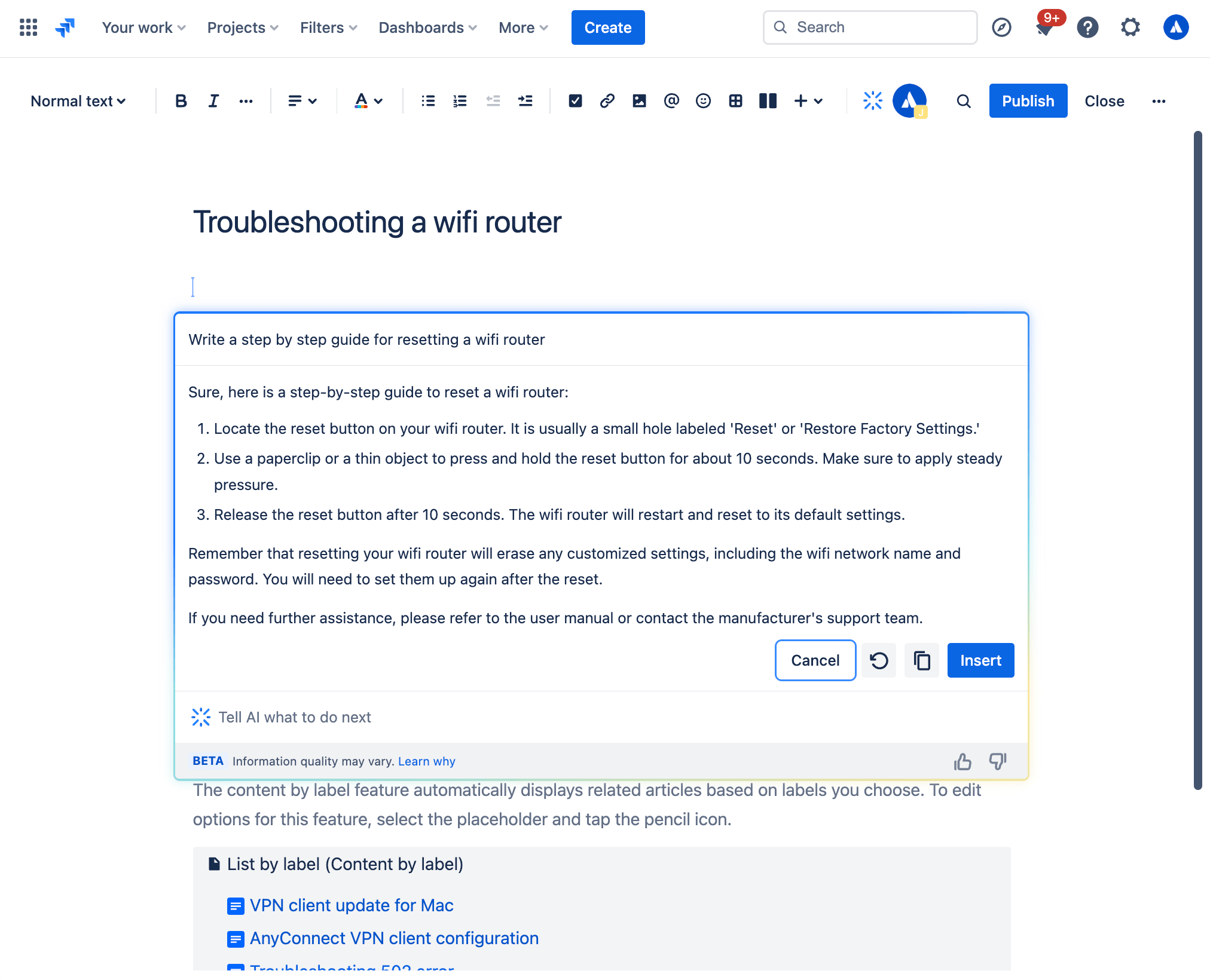
ジェネレーティブ AI を使用してナレッジ・ベース記事を作成する方法
Jira Service Management の作業項目ビューで次のように操作します。
- プロジェクトのサイドバーのナビゲーションから [ナレッジ ベース] を選択します。
- [記事を作成] を選択します。
- 記事を作成するナレッジ ベース スペース > [次へ] の順に選択します。
- ツールバーから、またはエディターで /ai と入力して、AI を起動します。
- 希望のプロンプトを作成します。
- 最初の下書きとして使用できる文案が AI から提示されます。
AI による下書き
AI が生成したトピックの下書きを使ってナレッジ ベースを拡大し、より多くのチケットを回避しましょう。提案されたトピックを使用すると、最近のカスタマー リクエストに基づいてナレッジ ベースに足りない情報を先回りで特定し、用意された記事の下書きをレビューして公開できます。関連性の高いナレッジ記事を作成することで、ヘルプ依頼者に快適なセルフサービス エクスペリエンスを提供できるとともに、チケット数を削減してサポート チームの生産性を向上させることもできます。
AI に提案された下書きを表示する方法
- サービス プロジェクトで [ナレッジ ベース] に移動します。
-
[提案されたトピック] を選択します。
-
[トピック] 列に、送信されたリクエストの中で、現在のナレッジ ベースには対応する記事がないトピックが表示されます。[関連するリクエスト] 列に、特定のトピックそれぞれに関連するリクエストの数が表示されます。
-
各トピックの横にある [アクション] 列の [記事を作成] を選択して、記事を作成します。
エージェントと管理者の生産性を上げる
優れたサービスを迅速に提供するために必要な AI ツールをチームに提供して、エージェントの生産性を高めましょう。Jira Service Management の Rovo エージェントと組み込みの AI 機能を使用すれば、リクエストに優先順位を付け、対応して、解決できます。
チケットのトリアージと優先順位付け
Jira Service Management には、キューを整理して重要なチケットを優先するのに役立つ、AI を活用した複数の機能が用意されています。
1. AI によるトリアージ
一括アクションを実行して作業項目を正しいリクエスト タイプにスマートに割り当てることで、キューをすばやく整理します。AI を使用してトリアージのプロセスを合理化することで、サポート チームは手作業での分類に費やす時間を大幅に削減でき、優先度の高い課題をより効率的に解決できます。
AI によるトリアージでは、キュー内のチケットを分析し、適切なリクエスト タイプと関連フィールドが提案されます。この機能は、リクエストをメールで受信し、メールによるリクエスト タイプで多数の作業項目が発生した場合に特に役立ちます。
AI を使用して作業項目をトリアージする方法
- キューにある作業項目を選択します。
- [トリアージ] を選択します。
- 提案内容を確認し、必要に応じてリクエスト タイプを更新します。
- 更新する作業項目を選択します。
- [適用] を選択します。
提案内容が必要としているものと一致しない場合は、リストからリクエスト タイプを手動で選択して、その選択したリクエスト タイプで一括更新を続行できます。
2. カスタマー感情分析
AI による感情分析でカスタマーをより深く理解しましょう。カスタマーのコメントから感情のトーンを分析して解釈することで、カスタマーの気持ちを知ることができます。タイトル、説明、コメントといったチケットのコンテキストを使用して、AI がカスタマーの感情 (肯定的、どちらでもない、否定的) を評価します。その分析内容は作業項目ビューに直接表示され、新しいコメントが入るとリアルタイムで更新されます。カスタマーの不満を早期に発見することで、満足度を最優先にしながら、最高のサービスを提供できます。
3. Rovo エージェント: サービス トリアージ アシスタント
トリアージのプロセスを大幅に強化したいなら、すぐに使える Rovo エージェントの 1 つである、サービス トリアージ アシスタントをお試しください。受信したリクエストの内容や感情などの詳細を分析し、リクエスト タイプ、緊急度、優先度を判断することで、そのリクエストに優先順位を付けることができます。エージェントは自動化ルール内で使用される設計なので、作業項目がキューに表示されたらすぐに、チケットのタイトルと説明の書き換え、優先度の更新、リクエスト タイプの割り当てが実行されます。また、SLA、カスタマーとのやり取り、緊急性などに基づいて、リクエストをエスカレーションするべきかどうかを判断できます。
サービス トリアージ アシスタントと連携する方法は 2 つあります。
-
Rovo チャット ウィンドウで質問する: 画面右上で Rovo チャット ウィンドウを開いたら、左側のエージェント メニュー オプションを使用して Rovo エージェントを表示し、[サービス トリアージ] を選択します。そこから、「優先度を提案して」や「リクエスト タイプを提案して」のようなプロンプトを使って、サービス トリアージ アシスタントとチャットできます。
-
自動化ルールを設定する: 自動化ルール ビルダーに移動し、あらかじめ用意されているテンプレートを使って、優先度の提案、リクエスト タイプの提案、作業項目の要約などの自動アクションをサービス トリアージ アシスタントに実行させます。
プロからのヒント: 自動化モードを試す
Rovo チャット ウィンドウでサービス トリアージ アシスタントとやり取りする場合は、プロンプトの先頭に「自動化モード」を追加してみましょう。これにより、エージェントの応答を自動化ルール内で直接使用できます。
チケットに対応して解決する
キューを整理し、最初に取り組むべきチケットがどれかわかったら、AI を使用して重要なコンテキストをワークフローに取り込むことで、迅速な対応が促され、解決に向けて正しい対策を講じることができます。
AI の要約で迅速に対応する
AI は、Jira Service Management の作業項目に関する多数のコメントをただ読むのではなく、チケットのアクティビティをすばやく要約できます。そのため、状況をすばやく把握し、新しい関係者との情報共有や新しいエージェントへのチケットの引き継ぎが簡単になり、必要な行動が取れるようになります。

AI 要約を使用するには:
- Jira Service Management プロジェクトから、目的の作業項目に移動します。
- [アクティビティ] セクションまでスクロールします。
-
[コメント] > [要約] の順に選択します。
-
AI が生成した要約は自分だけに表示され、チケットから離れると表示されなくなります。課題の詳細は何度でも要約できます。
-
プロからのヒント: AI 要約機能は、Virtual Service Agent と併用することで効果が上がります。Virtual Service Agent がチケットをオープンする前にヘルプ依頼者にいくつもの質問をして情報を収集する複雑なインテント フローの場合、課題を割り当てられたエージェントは AI 要約を使用することで Virtual Service Agent がキャプチャした課題のコンテキストをすばやく把握できます。
AI を使用してヘルプ依頼者に最適な応答を作成する
AI を活用すると、エージェントはヘルプ依頼者に対する応答をすばやく作成して編集できるため、明確で配慮の行き届いたコミュニケーションが可能になります。これには、いくつかの方法があります。
1. 返信の下書き
この機能では、AI を使用してカスタマーにお勧めの応答を下書きします。エージェントは、類似のリクエストを解決する間に追加されたコメントに基づいて、適切なトラブルシューティングのヒントやフォローアップの質問を追加し、スマートかつ効果的にチケットに対応できます。
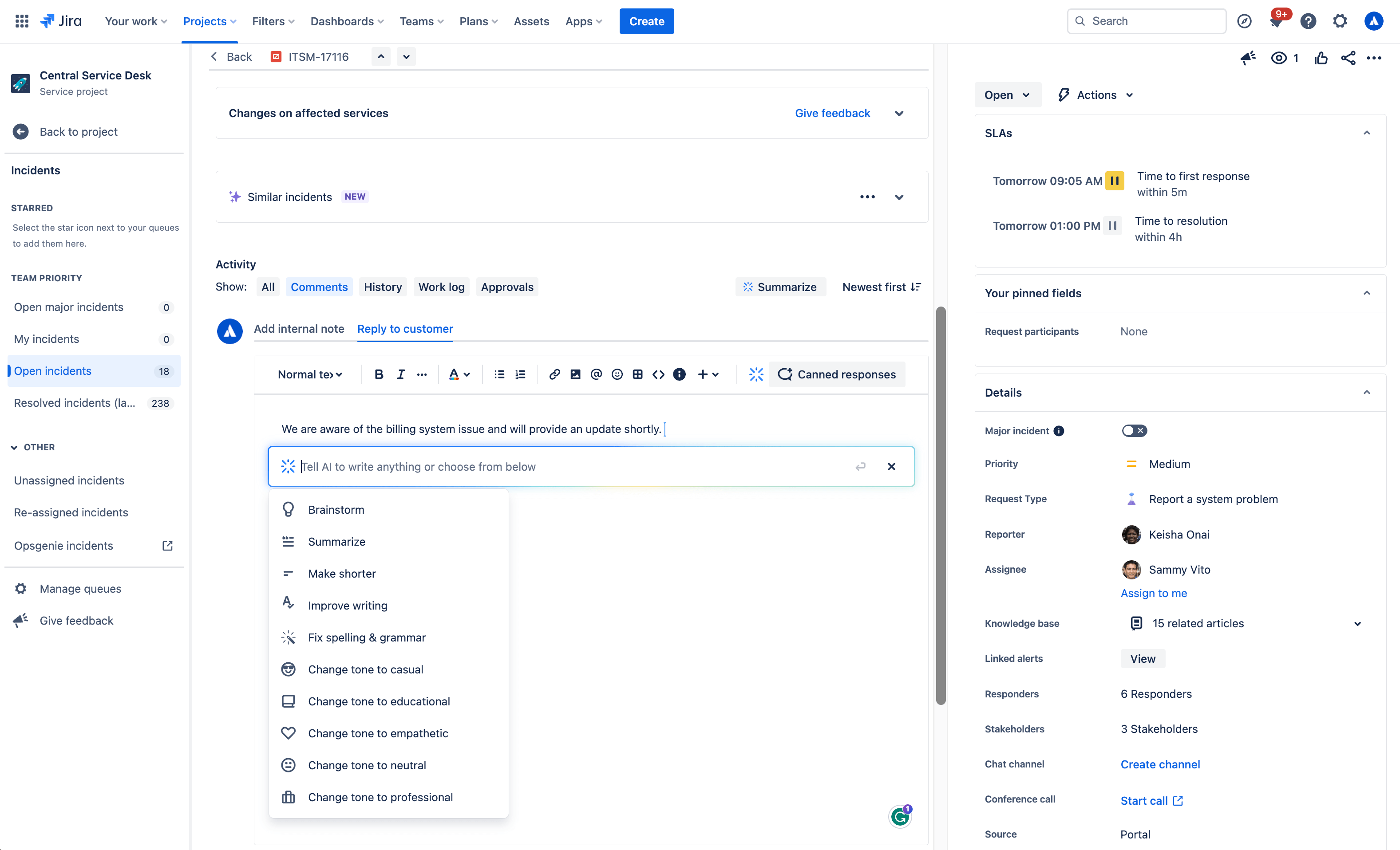
AI を使用して返信の下書きを作成する方法
- Open a work item.
- [内部メモを追加] または [カスタマーに返信] を選択します。
- Click the Draft a Reply button, select Draft reply from the AI dropdown menu, or simply use /draftreply.
- AI will generate a reply based on responses added by agents while resolving similar work items in the past. You can then insert the comment or refine it.
2. AI editing
Use the AI slash command or the drop down AI menu in the editor to fine tune your customer response, including shortening it, adjusting the tone, and more.
ジェネレーティブ AI のユース・ケース:

ブレーンストーミング
Not sure how to start a customer response? With the brainstorm feature, Atlassian’s Rovo AI analyzes user inputs and generates suggestions for customer responses to inspire and speed up issue resolution.
短縮
With the make shorter feature, AI allows you to generate concise summaries of longer responses to customers. This can be useful when you need customers to quickly understand the key points or main ideas.
要約
The summarize feature helps agents condense lengthy content into a concise summary, making it easier to understand and digest. AI analyzes the input text and identifies the most relevant and important points. It takes into account factors such as the frequency of certain words or phrases, their context within the text, and any associated sentiment or importance.
ライティングの改善
The improve writing feature helps agents enhance their writing skills by providing suggestions, including grammar corrections, word choice recommendations, formatting, and more. Alongside the suggested improvements, AI offers explanations and reasoning behind each suggestion as well.
スペルと文法の修正
The fix spelling and grammar feature in Atlassian’s Rovo AI helps you identify and correct spelling and grammar mistakes in your customer responses. These suggestions are based on common grammatical rules and contextual analysis of the surrounding text. You have the option to accept a suggestion by clicking on it, or you can manually make changes as needed.
トーンを変える
The change tone feature in allows you to modify the tone of your customer response, enabling agents to adjust the style or mood of the text according to their needs. Available tones include casual, educational, empathetic, neutral, and professional to meet the needs of a variety of customer situations.
Surface critical context and next steps for resolution
AI による提案
The suggestions panel, located on the right side of any work item view, uses AI to efficiently summarize requests and recommend assignees, pertinent requester details, escalation paths, troubleshooting steps, and more. It also enables you to directly take action from the panel, like updating the priority level.

同様のリクエスト
Make finding similar requests a breeze by using AI similar requests to find and identify recent requests with similar titles to the one you’re currently viewing in a service project. This feature uses Natural Language Processing (NLP) to provide a list of recent requests with similar titles to the one you’re currently viewing. This AI-automated process of finding related requests reduces the manual effort required to search for similar issues.

How to use AI Similar Requests:
- First make sure you, Enable similar requests panel, start from your service project, select Project settings, then Features.
- Under the Issue view, turn on the Similar requests panel toggle.
- Next, to view similar service requests, problems, changes, and post-incident reviews. Go to the issue you want to find related requests for.
- Select Similar requests or Similar incidents.
- Select Open or Resolved to filter similar requests by status.
3. Rovo agent: Service Request Helper
Another out-of-the-box Rovo Agent, Service Request Helper, provides your team with the insights needed to streamline request management and accelerate resolution times. Designed to use both Atlassian apps and connected third-party apps as knowledge sources, Service Request Helper can gather relevant information and offer guidance on how to resolve requests with speed and precision. Human agents can use Service Request Helper to identify SMEs, compose responses using insights from previous requests, summarize ticket activity, and even recommend next steps.

Like other Rovo Agents, Service Request Helper can be accessed through the Rovo Chat window in the top right corner of your navigation, near your profile icon or avatar. Navigate to any request in your queue, then open Rovo Chat, select Agents, and search for Service Request Helper.
From there you can chat with the Agent, asking it things like:
- What steps should I take next?
- Help me draft a reply to send to the customer.
- Find people who worked on similar requests before.
Empowering admins to get started quickly
AI による自動化
Use AI to generate automation rules by simply describing the rule you want to create in natural language. This feature can be found in the automation rule builder in your project’s settings. Make sure whatever you input includes a trigger and an action.

Request type and field suggestions
Request type suggestions can help take the guesswork out of creating your service desk by intelligently suggesting request types based on how you describe the kind of work your team manages. AI can suggest request types across a range of use cases, from IT and HR to dog grooming and catering, and then add them to your service desk with just a few clicks.

リクエスト・タイプの提案の使用方法:
- Navigate to Project settings > Request types.
- 「提案」を選択します。
- チームが取り組んでいる作業の内容を記述します。
- AI 提案のリストからリクエスト・タイプを選択し、「作成」を選択します。
- リクエスト・タイプの名前、説明、アイコン、課題タイプを確認します。
- 「次へ」を選択し、リクエスト・タイプをポータル・グループに追加します。
- [作成] を選択します。
Once a request type has been created using AI, it can suggest relevant existing and custom fields you can add.

AI for IT Operations (AIOps)
Ops Guide agent
The Ops Guide Agent effectively cuts through the clutter by intelligently grouping related alerts and highlighting the most critical ones. Powered by Rovo, the Ops Guide is designed to enhance your management of alerts and incidents, providing historical context and recommending actions to streamline your on-call responsibilities.
By leveraging both Atlassian applications and connected third-party (3P) apps as knowledge sources, it gathers relevant information to offer guidance that helps mitigate the impact of incidents. This approach aims to reduce the time required to detect, respond to, and recover from incidents. With the Ops Guide, you can:
- アラートとアラート データのクエリを実行する
- Gather context to resolve incidents more quickly
- Create Post-Incident Reviews (PIR)

AI alert grouping
Accelerate incident detection with AI-powered alert grouping. Separating the signal from the noise is crucial for prioritizing the most significant issues but typically requires a manual effort from on-call teams. We leverage AI to identify patterns among incoming alerts from monitoring and observability solutions so responders can focus on the highest-priority alerts and proactively detect incidents. We also leverage AI to examine past responders or similar past alerts to bring additional context to the surface and suggest next best action.

AI incident creation
Move quickly from alert to incident by leveraging AI to extract information from an alert group and automatically populate an incident record. This includes linking relevant alerts, crafting a concise summary, setting the priority level, and additional information.

AI incident summary and timeline in Slack
Keep incident responders up-to-date with the latest developments directly in Slack. Teams can quickly onboard new responders, minimize time spent looking for details on incident progress, and summarize key actions or decisions made during the incident to accelerate response and help with post-incident reviews.
Teams can also create a comprehensive timeline of an incident by seamlessly integrating key chat messages from Slack channels and updates from Jira Service Management. This provides a chronological record of all critical actions and decisions made during an incident, helping teams trace actions and understand the flow of events towards resolution. Agents can modify which actions appear on the timeline, publish in the associated channel, or as internal comments on the incident record in Jira Service Management.

AI suggestions panel
Incident responders can significantly enhance their resolution speed with access to vital information, including potential root causes (coming soon), recommended responders, and options for actions such as escalation or severity updates. An AI-powered suggestions panel located on the right side of the issue view provides a summary of requests, details about the reporter, priority suggestions, and facilitates direct actions from the panel.

AI PIR Generation
Use AI to populate a post-incident review (PIR) with details from the incident record, alerts, and other sources to save IT Operations teams time after an outage is resolved. PIRs are a core part of the incident management process, helping incident responders and managers learn from recent incidents and pass along insights to prevent similar problems in the future. However, these can be time-consuming and tedious to compile and are often deprioritized, causing organizations to miss out on crucial learnings.
Leveraging AI to draft PIRs saves time finding, summarizing, and publishing key details to help teams grow and learn from every incident.

類似のリクエストとインシデント
類似のリクエスト・パネルを有効にすると、現在取り組んでいる課題に類似した課題をサービス・プロジェクト内で簡単に見つけられます。類似のリクエスト・パネルでは、類似のリクエスト、インシデント、問題、変更、さらにはインシデント後のレビューも表示されるため、エージェントは、クローズできる重複した課題はないか、迅速な課題解決に役立つ以前のチケットはないか、メジャー・インシデントのエスカレーションを必要とする類似のインシデントがないかどうかを判断できます。
類似のリクエスト・パネルでは、NLP(自然言語処理)を使用して、現在表示しているものと類似するタイトルや説明を含む最近のリクエストのリストを表示できます。
類似のインシデントの場合、結果にも AI が活用されています。結果に対して 👍 や 👎 でフィードバックを提供することで、結果を改善できます。
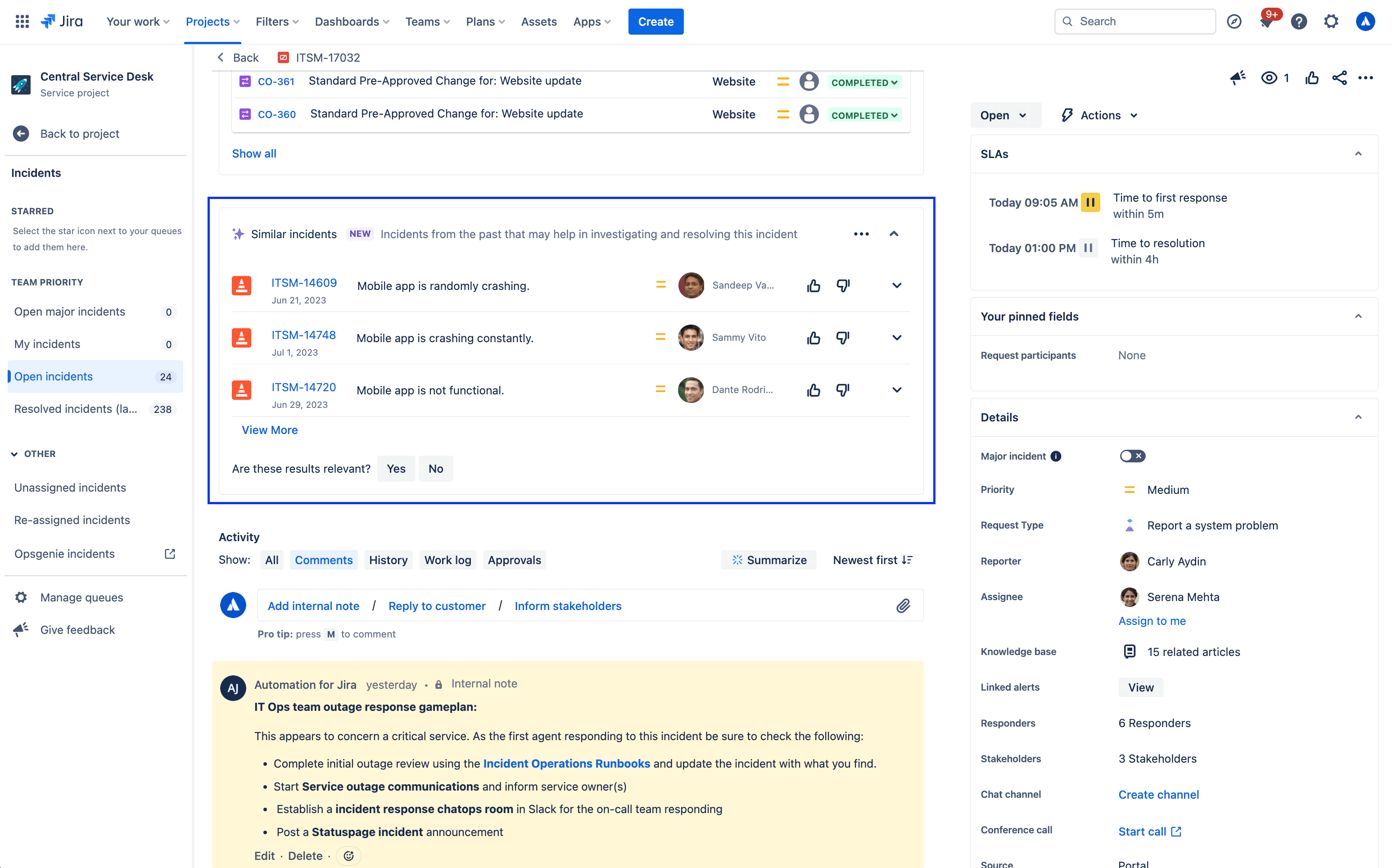
類似のリクエスト・パネルを有効/無効にするには、次の手順で行います。
- サービス・プロジェクトで「プロジェクト設定」に移動します。
- [機能] を選択します。
- 「類似リクエスト・パネル」トグルをオン/オフにします。
Jira Service Management でのその他のインテリジェントなエクスペリエンス
スマート対応のヘルプ・センター検索
ヘルプ・センターは、カスタマーが情報を入手したりリクエストを登録したりする場所です。ここでカスタマーは自分がアクセスできる各サービス・プロジェクトのポータルを表示したり、リクエスト・フォームやナレッジ・ベースの記事を検索したり、提起したリクエストの進捗を確認したりできます。

ヘルプ・センターの検索では、Jira Service Management は、データ駆動型アルゴリズムと機械学習技術を使用してポートフォリオ全体を高度に検索できる、スマート対応の強力な検索バーを提供します。
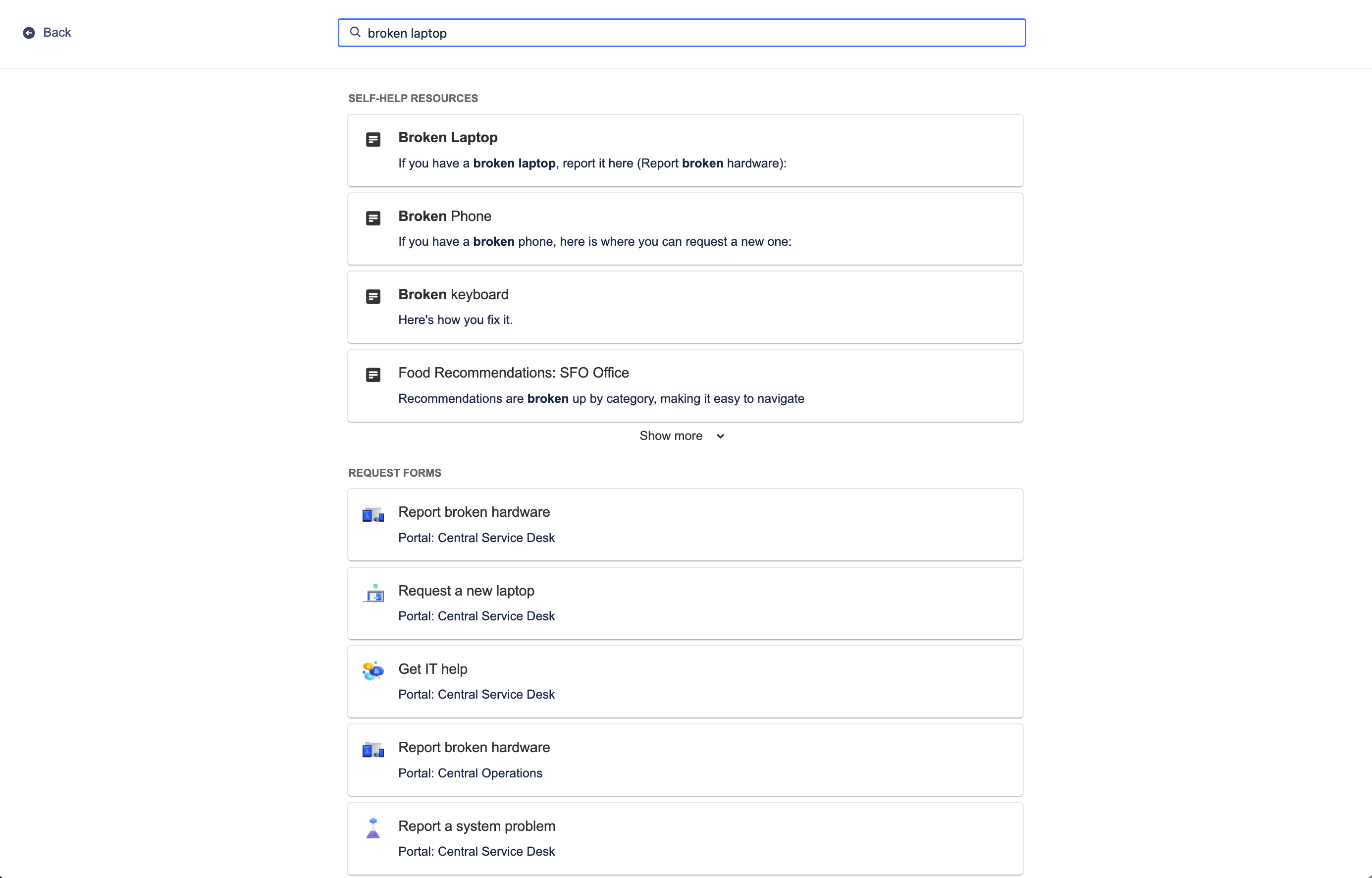
ヘルプ・センターの検索は、ユーザーの最近の行動と検索コンテキストを特定することで、サービス・ポータル全体のナレッジ・ベースやリクエスト・フォームから関連する自己解決リソースを提供し、そのユーザーにとって最も関連性の高いオプションを共有します。何よりも、スマートは時間の経過とともに学習し、予測結果を改善するので、カスタマーは生産性を高め、より早くサポートを受けることができます。
ヘルプ・センターをカスタマイズするには、次の手順を実行します。
- サービス・プロジェクトで「プロジェクト設定」に移動します。
- 「ポータル設定」を選択します。
- 「ヘルプ・センターのカスタマイズ」セクションのリンクを選択します。
関連のナレッジ記事
Beyond the help center, smarts can also recommend knowledge base articles directly from the work item view for your agents to share with customers. Relevant knowledge articles are also based on work item context and user behavior, just like in the help center.
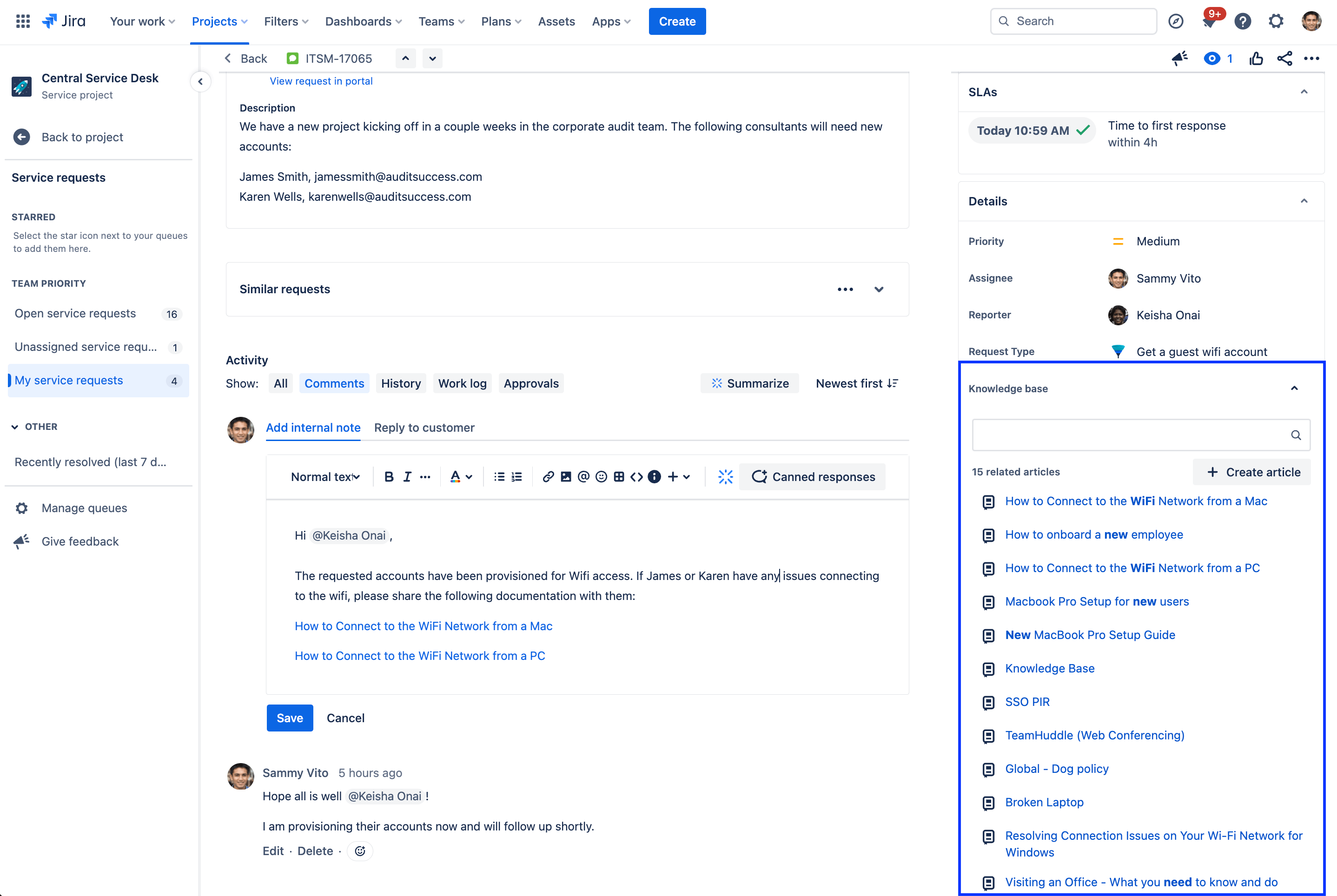
Knowledge articles related to the current work item will appear in the details section of the work item view and can be shared with customers with a single click. If a related article doesn't appear, you also have the option to manually search for an article or create a new article directly from the work item.
予測エージェント割り当てと @メンション
Finally, collaboration is all about pulling in the right person at the right time to complete a project or move it forward. With predictive user pickers in Jira Service Management, smarts recommends a list of people to bring into a work item by knowing who you regularly work with and what you’re currently working on. Quickly assign an agent to a work item by selecting the assignee field, or use @ to display a list of users who can potentially help with resolving a work item.
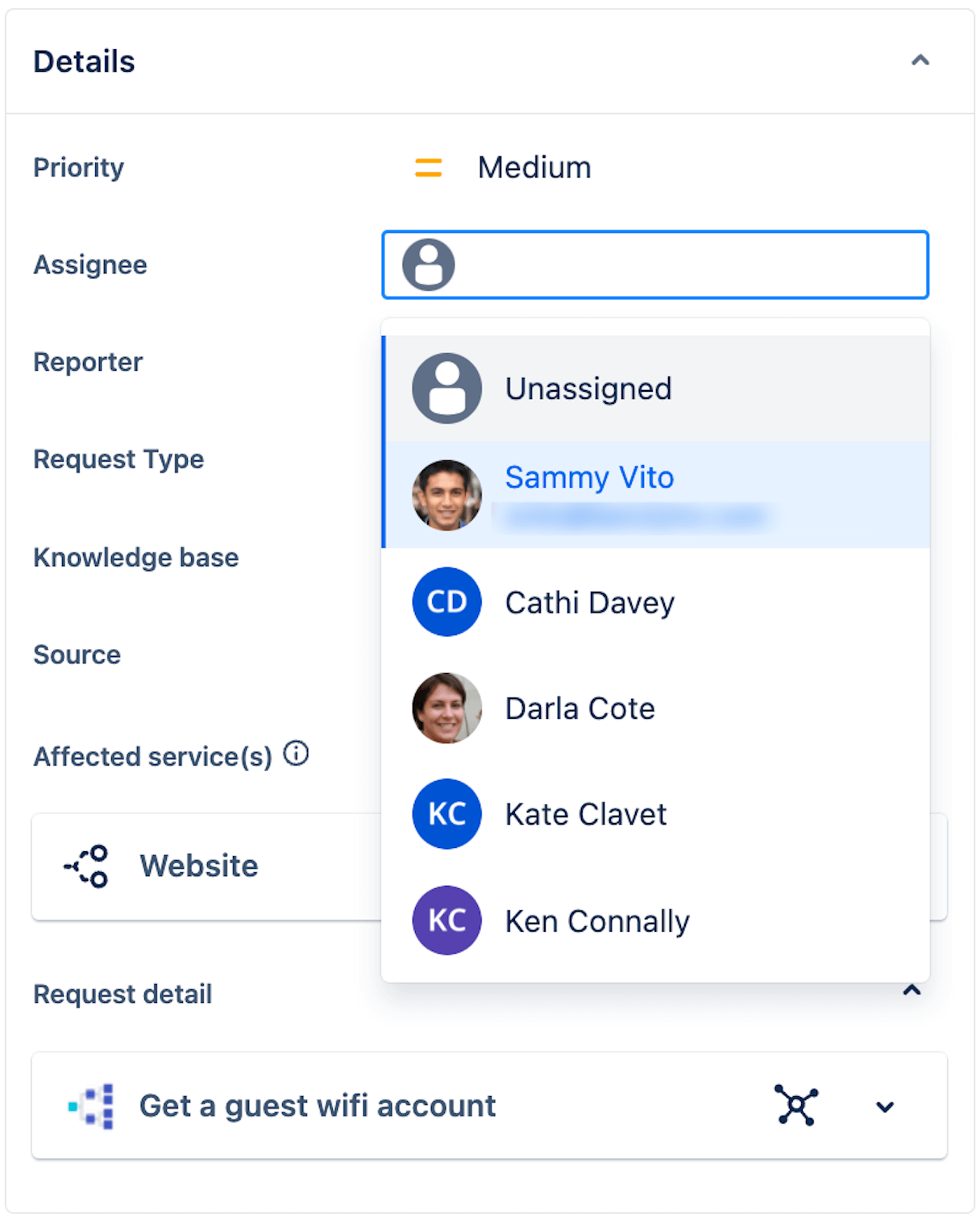
過去の行動から学ぶことで、スマートは最も可能性の高い上位 5 人の担当者を 86% の精度で予測できます。