Simplify content management with Confluence databases
Browse topics
It’s a common pain point for content teams: two versions of the same doc created in different places. One lives in a shared drive, the other in Confluence. Neither is current. Deadlines loom, reviews stall, and the right file is buried in a thread no one can find.
Without a clear system for organizing and managing content, productivity suffers and teams fall out of sync.
Confluence databases offer a single, structured hub for managing work, sharing updates, and keeping everything connected. This article shows you how to use them to centralize content and move projects forward.
What are Confluence databases?
A Confluence database is a structured table that stores and links information. Each column uses a specific field type — such as tag, user, or date — to keep information consistent and manageable.
Each row in the database can be used to represent a Confluence page and its metadata, centralizing content and reducing the need to dig through folders or switch between tabs. For instance, when creating a blog post, a team can add a new database entry where they assign a writer, set a draft deadline, and link the draft page. As the post moves through review stages, the team updates the page status field to reflect progress, keeping everyone aligned.
For content teams juggling multiple projects, databases provide a reliable source of truth that’s easy to update and share.
Bring all your content into one place
Start building your content repository by importing data in bulk. If you’re already using Jira or Confluence, connect directly to those tools to pull in pages or issues. Or, upload a CSV file if you’re starting from a spreadsheet.
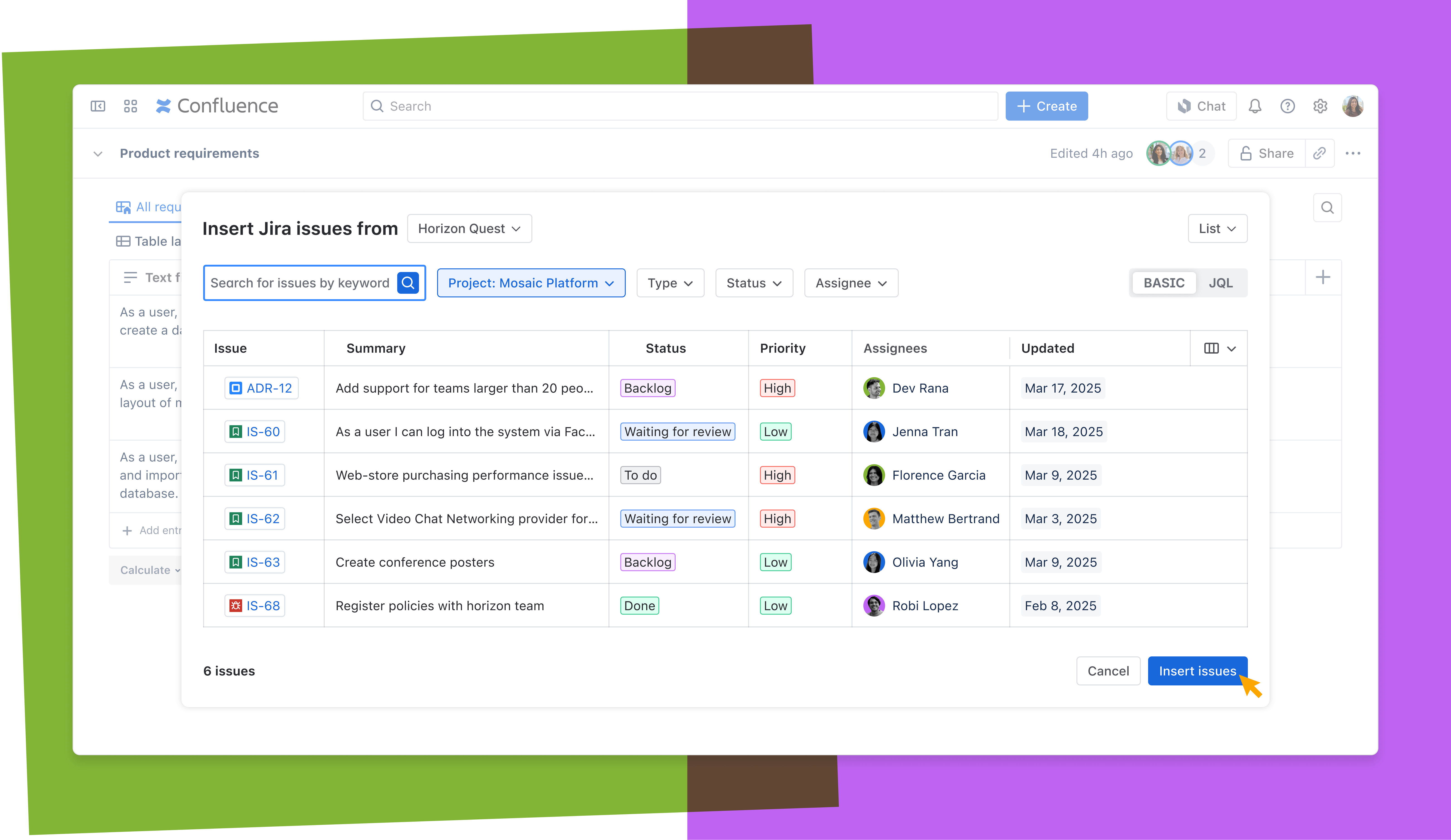
Databases let users bring their work together in a central place where they already work, rather than tracking work in separate tools. For example, a content manager launching a campaign in their Confluence space might import Jira issues that track briefs, creative assets, and deadlines. After importing, they organize entries with fields like owner and publish date, making it easier to assign tasks and monitor progress in one place.
You can also build your database manually. Use the Page link field to search for and connect existing Confluence pages. Then, use the Page link details field to pull metadata like title, owner, and last updated date from Page links to easily scan key details at a glance. A content lead might link active blog drafts and track reviewer assignments all in one place.
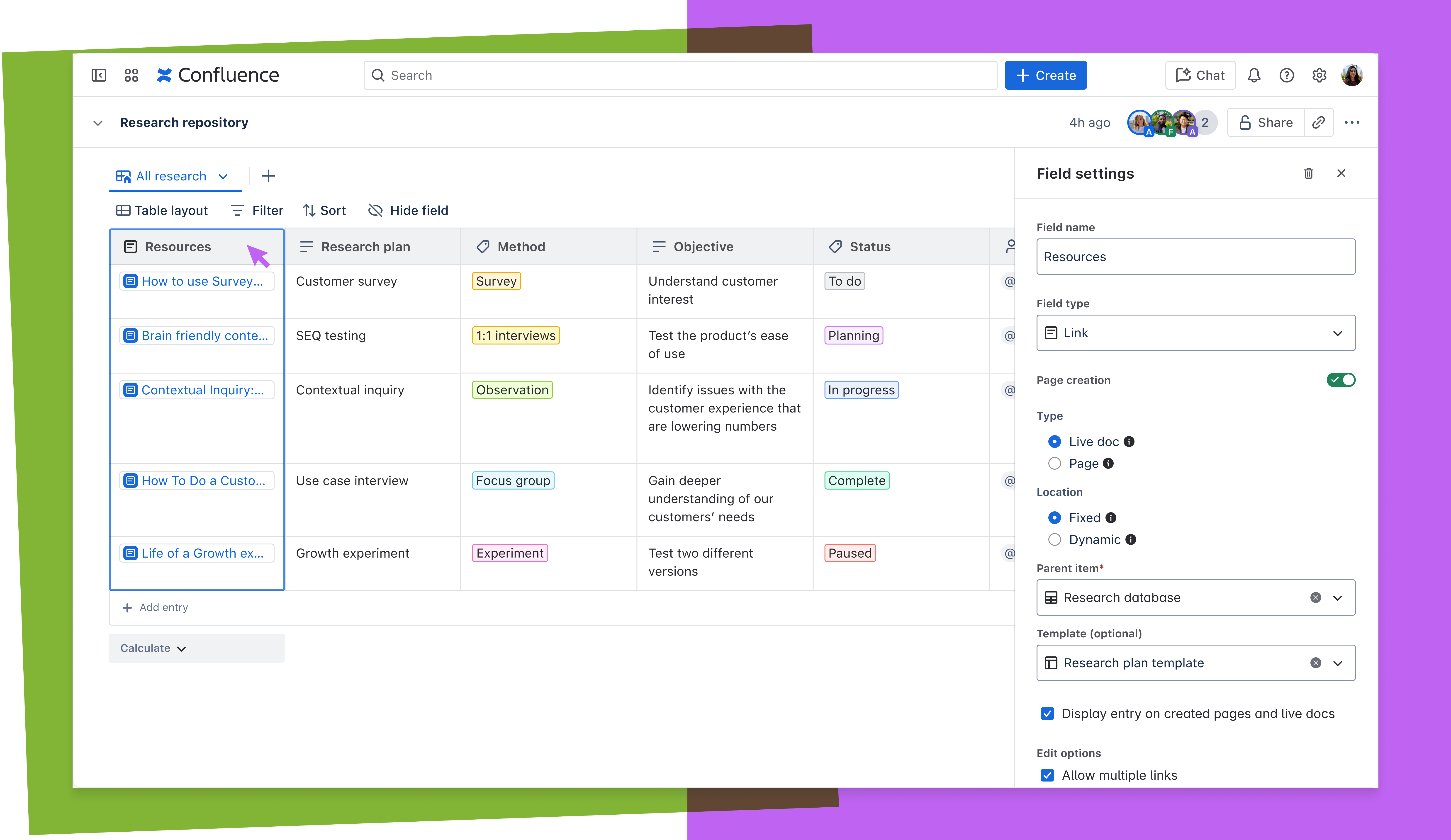
Need to start from scratch? Create new Confluence pages directly from the database.
Create repeatable systems
Save time and improve consistency by turning your database into a reusable template. Once you’ve defined a structure that works — like preferred fields or views — use it as the starting point for future campaigns or publishing cycles.
Organize content clearly and consistently
A strong structure keeps content manageable. Confluence databases use defined field types to help your team work consistently across projects.
Each column in the database can be set to a specific type — text, images, dates, tags, users, and more. To standardize entries and improve clarity, use:
- Tags to group content by topic, audience, or region
- Page status to track content status
- Date fields for publish timelines
- User fields to assign ownership
This structure keeps teams aligned and reduces back-and-forth. Instead of pinging teammates for updates, everyone can check the database to see where work stands.
Example: A marketing team managing newsletters across five regions might use language tags and assign local reviewers via user fields or create language based views using filters on tags.
Make content easy to find and stay up to date
Once your database is set up, staying on top of changes is simple.
Use filters to narrow your view by status, owner, or content type. For instance, a content manager might filter entries by “In Review” to prep for a weekly team check-in, then sort by publish date to prioritize what’s due soon. Need something specific? Use the search icon in databases to find an entry fast!
When it’s time to make updates to critical metadata, there’s no need to open every page. Make changes directly in the database and see these sync live for page status fields & page label fields.
Customize how your team views content
Different projects call for different ways of visualizing work. Confluence database layouts offer flexible layout options that help each team focus on the details that matter most.
Use table layout to scan large sets of entries and track key metadata like department and status.
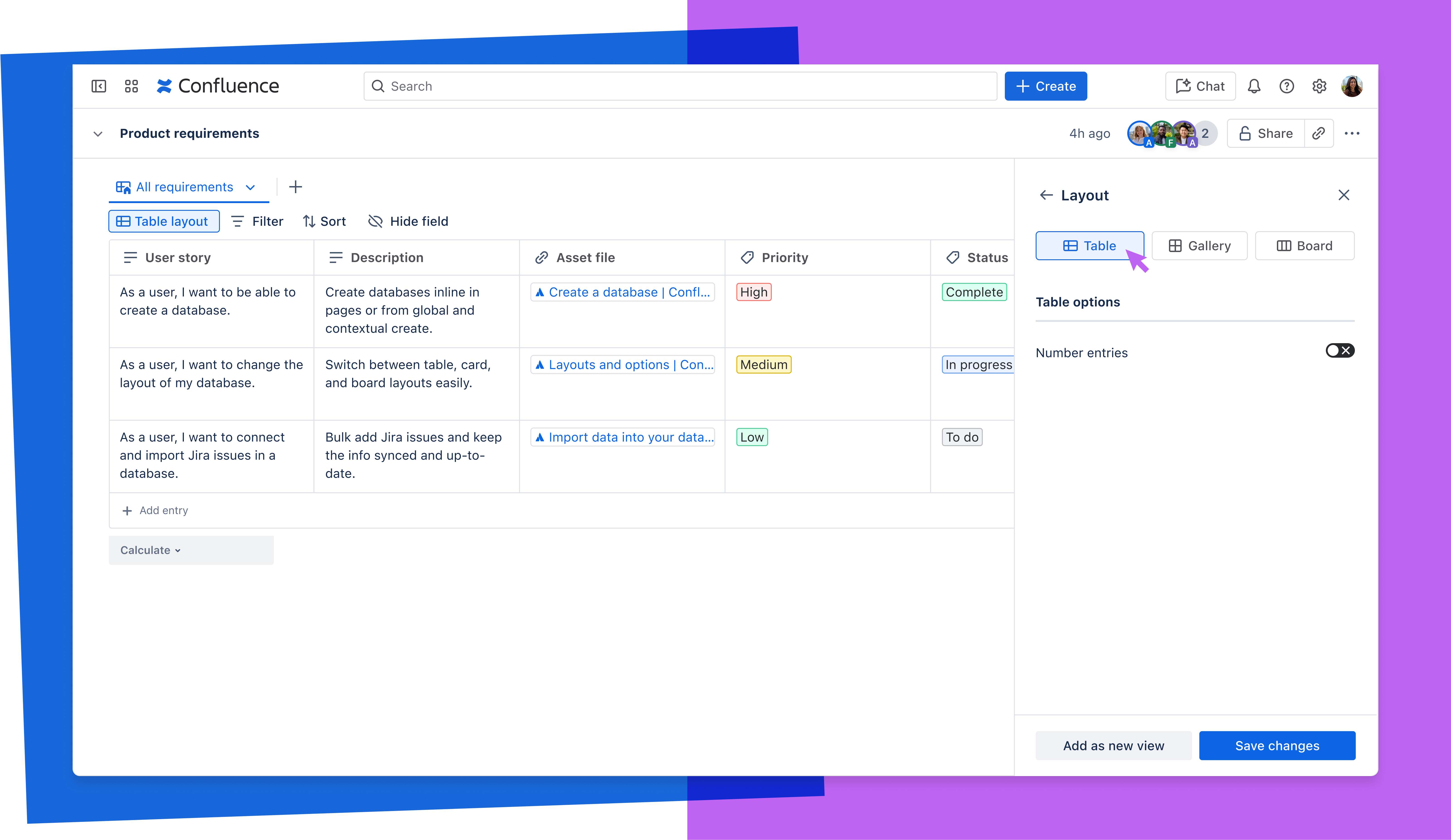
Card layout works well when highlighting visual work or reviewing a set of creative assets.
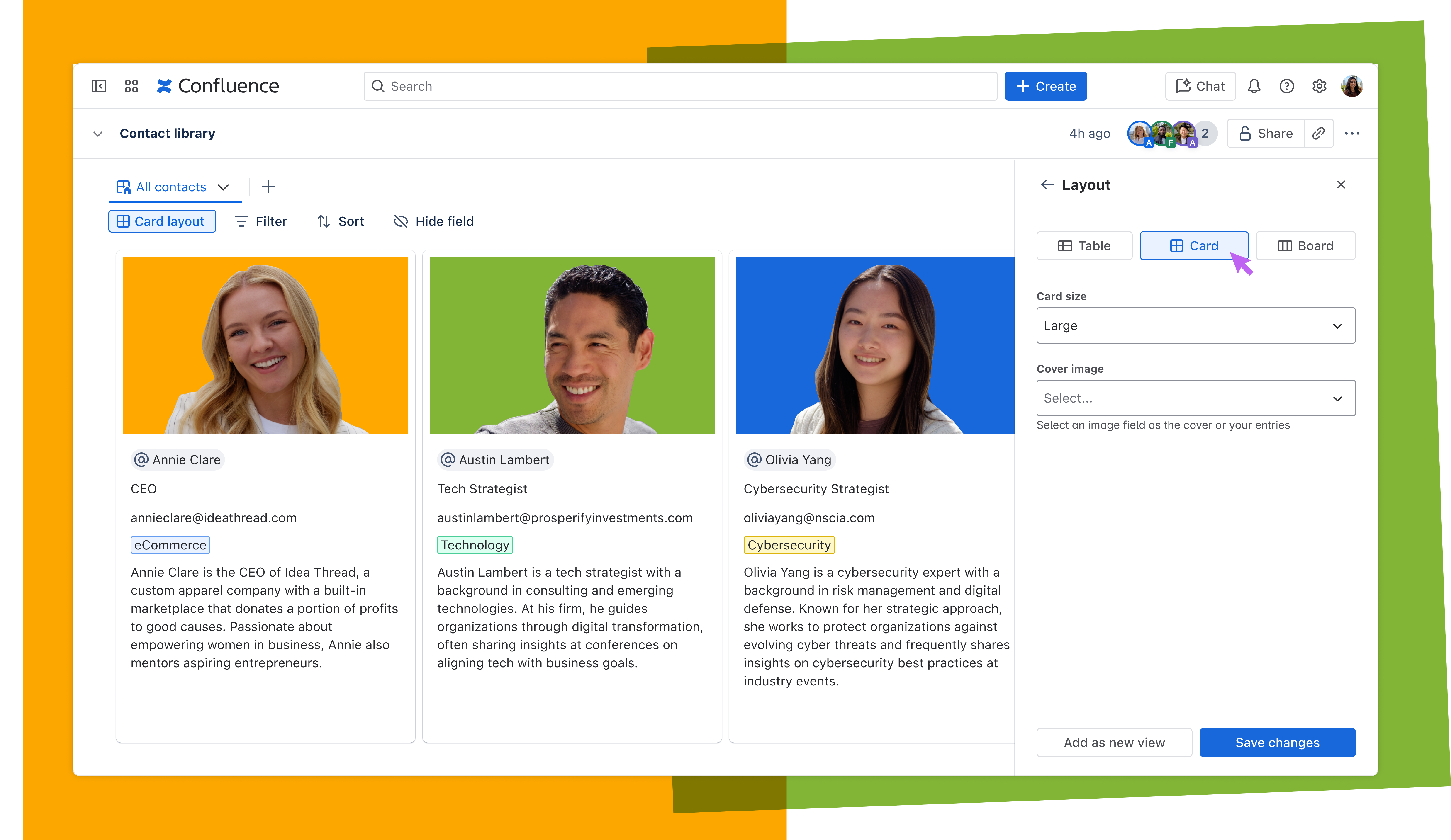
And for teams that manage content by stage, board layout lets you drag entries across columns like “To Do,” “In Progress,” “In Review,” and “Done” to reflect where work stands.
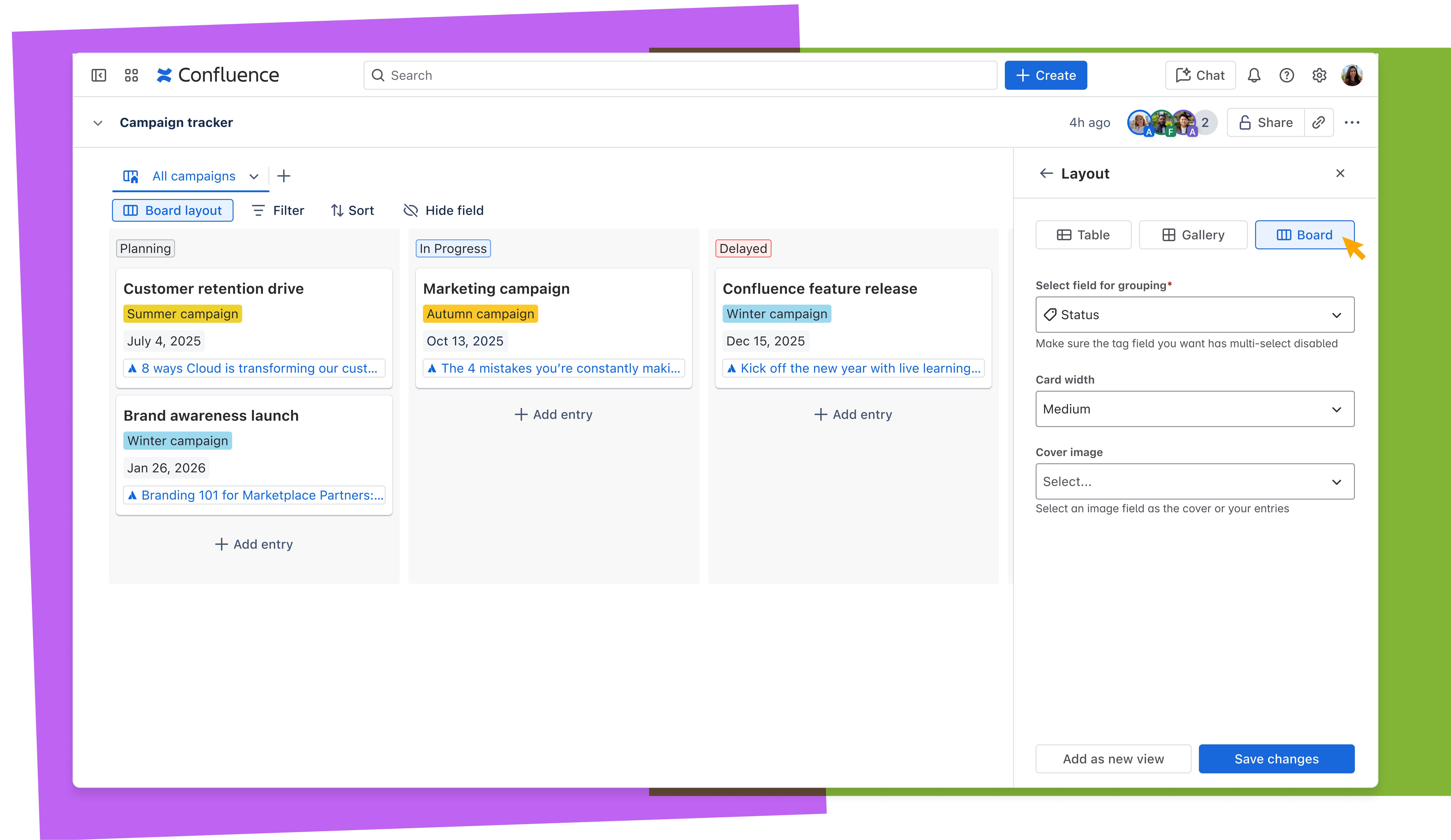
These layouts give teams the freedom to work the way they want. A content manager might rely on table view to plan upcoming deadlines, while a creative team prefers card view to scan what’s assigned to them. For campaign workflows, board view helps track progress week by week without switching tools.
Each view can be embedded in Confluence pages and remains synced automatically. Any updates — like status or deadline changes — are reflected wherever the view is embedded. No recreating reports or duplicating data for different teams.
How content teams use Confluence databases
Content managers use databases to track campaign briefs from start to finish. Writers monitor assignments and editing status at a glance. Regional leads organize newsletters by language and audience and create saved views tailored to each region or audience. However you work, databases give your team one place to stay aligned and in control.
Connect content to context with Smart Links
Most content doesn’t live in isolation. Confluence databases let you embed and preview external files, making it easy to reference tasks and assets from across your tool stack.
Use Smart Links to add live previews of content from Atlassian tools or third-party platforms like Google Drive or Figma. Just paste a link into a Smart Link field to embed it during setup.
For example, during a site refresh, a content team might link each blog entry to its corresponding Jira ticket and Figma mockup. Editors can see both content and visual updates in one place, and reviewers can access final files without digging.
This kind of connection reduces delays and miscommunication. Everyone sees the latest status, files, and feedback where they’re already working.
A simpler way to manage content at scale
Confluence databases give content teams a structured, flexible way to manage work in one connected space. Track ownership, update statuses, and manage deadlines, all without jumping between pages or tools.
Whether you’re coordinating a campaign or maintaining a global content library, databases keep content moving and teams aligned.
Start building your first campaign-ready content hub in Confluence today.