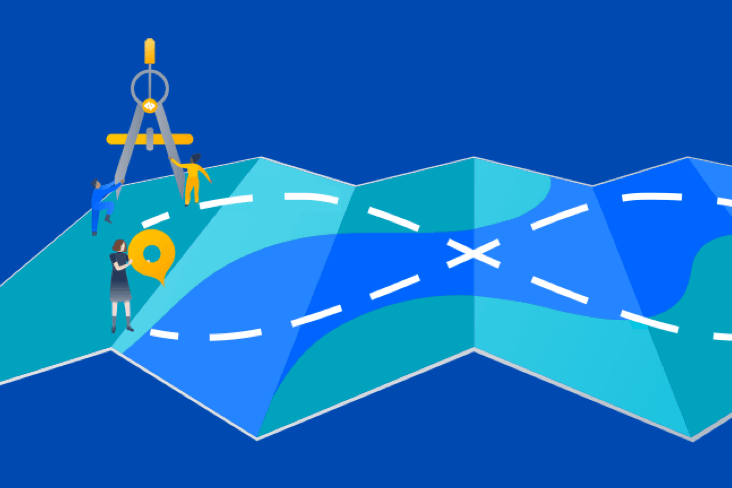Articles
Tutorials
Interactive Guides
Jira integration with CI/CD
.png?cdnVersion=3162)
Warren Marusiak
Senior Technical Evangelist
To demonstrate how to develop, deploy, and manage applications using Jira Software and various connected tools, our team created ImageLabeller, a simple demo application built on AWS that uses machine learning to apply labels to images.
This page covers how Jira displays data from other tools such as Bitbucket, GitHub, and GitLab. As you work through the rest of the guide, you can check your Jira issues for these updates.
Jira Code
Click Code in the project menu. This screen links you to every repository that is connected with your project. You can navigate directly to a specific repository by clicking on the repository icon.
Bitbucket
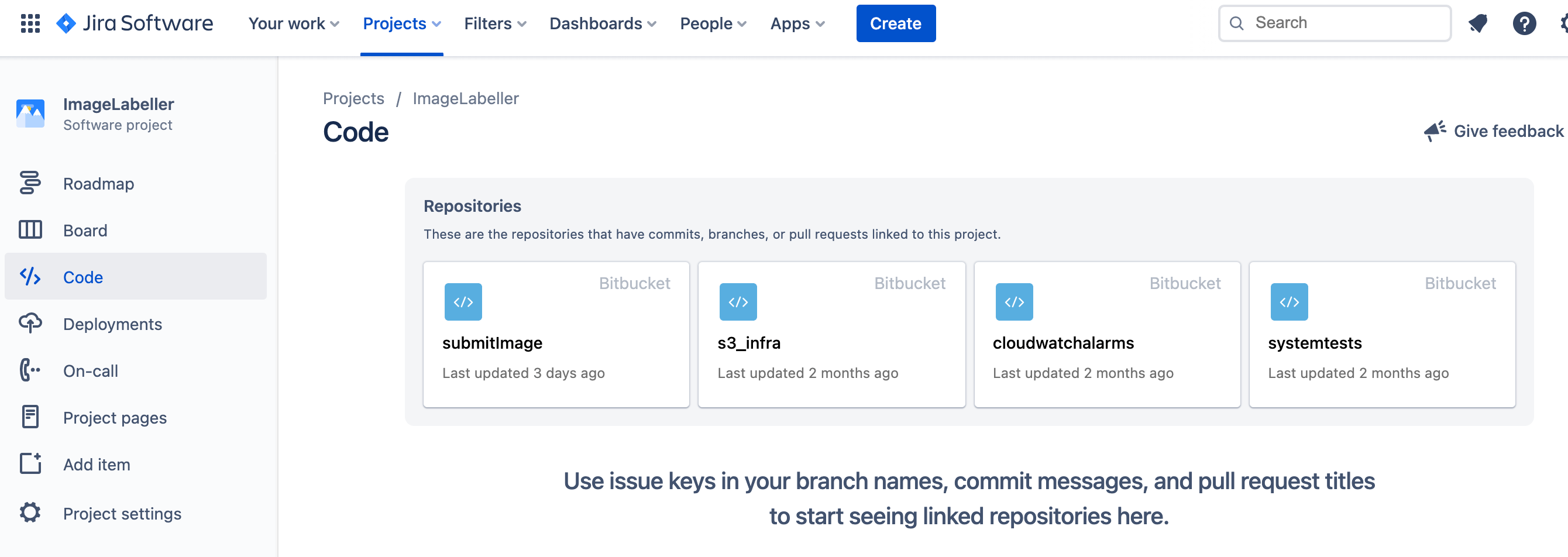
GitHub
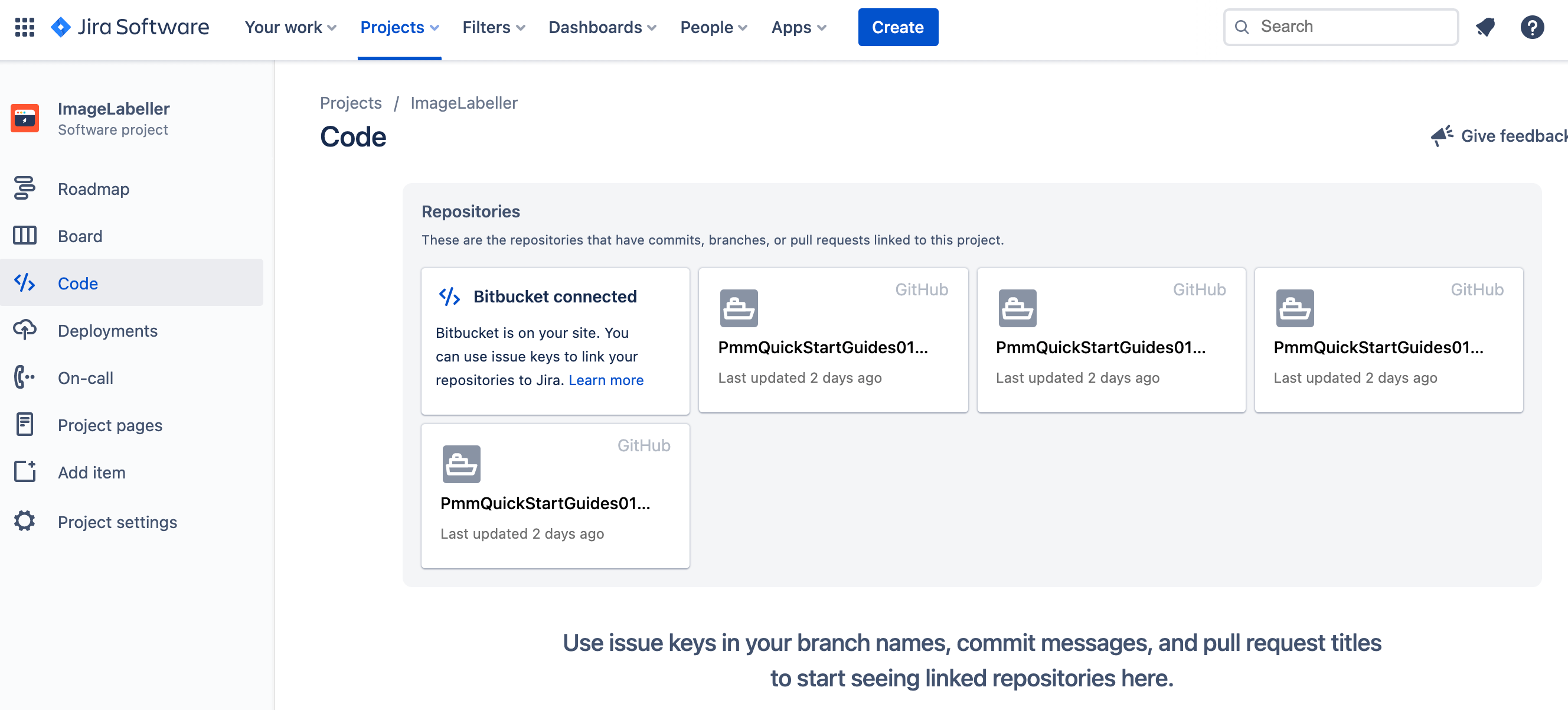
GitLab
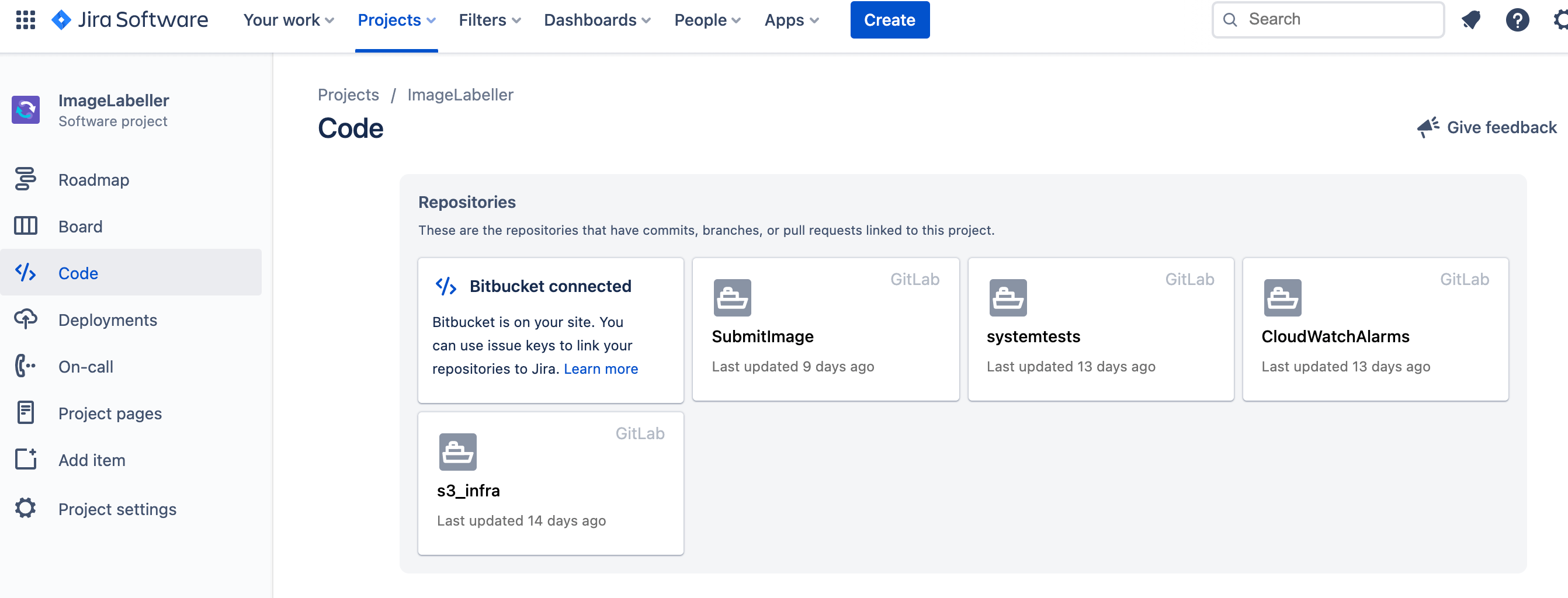
Jira Deployments
Click Deployments in the project menu. The Deployment page shows aggregated activity across the project. Insights provide metrics such as Deployment frequency and Cycle time. This data is automatically generated when developers label commits with Jira issue tags.
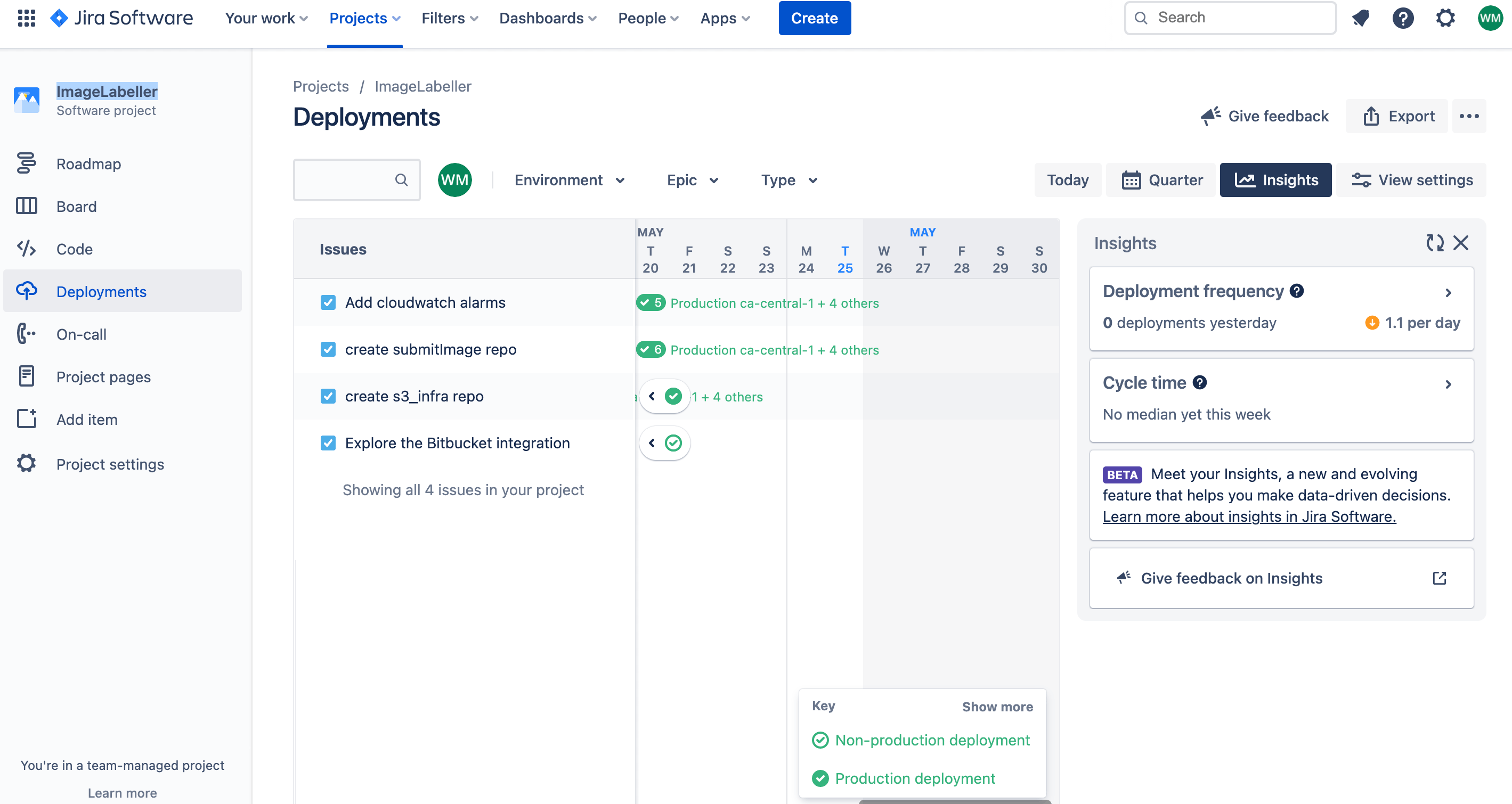
Jira Project pages
Click Project pages in the project menu. Project pages aggregates all Confluence pages connected to this project, and provides some helpful templates to create new pages.
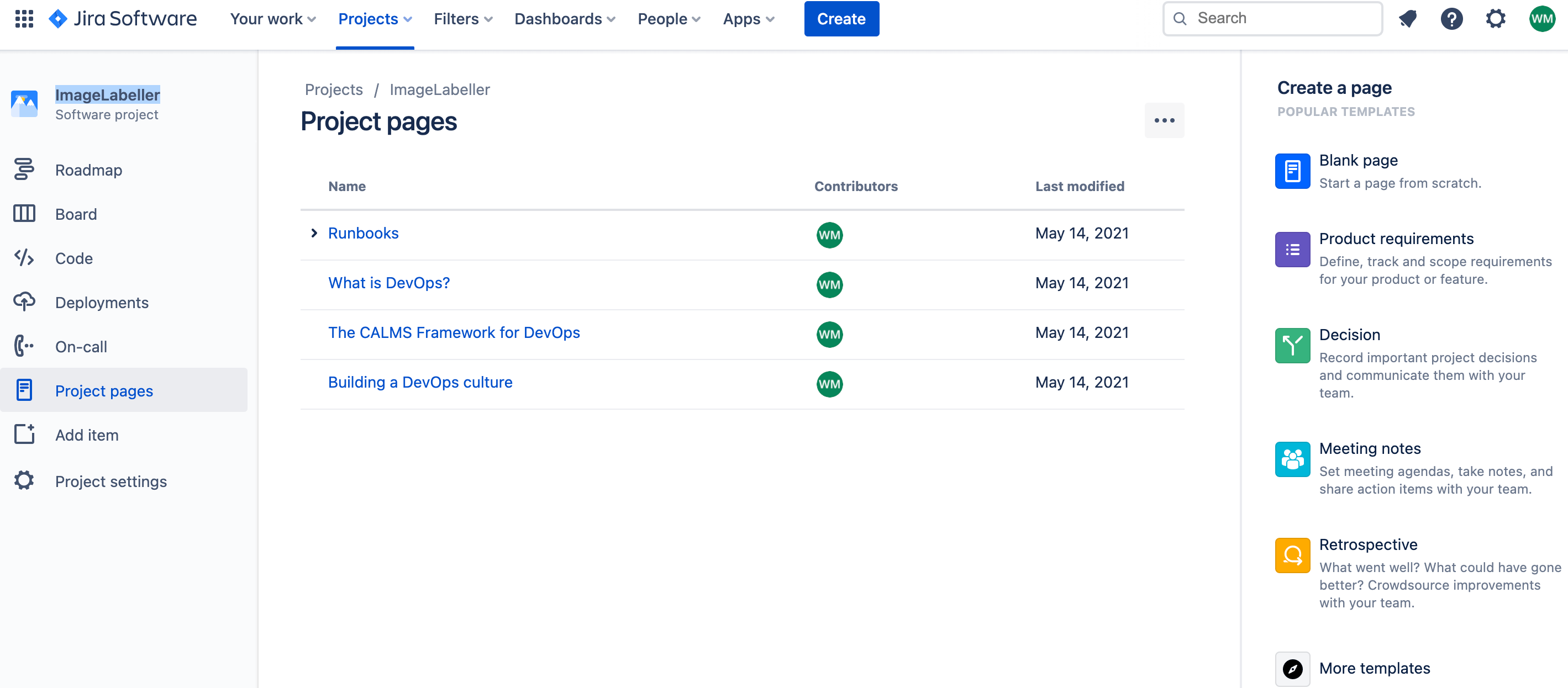
Jira updates from CI/CD
Note, the details of this section are subject to change depending on which source control, and CI/CD tools are integrated with Jira. The screenshots below are based on a Bitbucket integration. Similar functionality exists for GitHub, and GitLab, but the details may vary.
Go to Jira, and click on the Jira issue for adding the s3_infra repository.
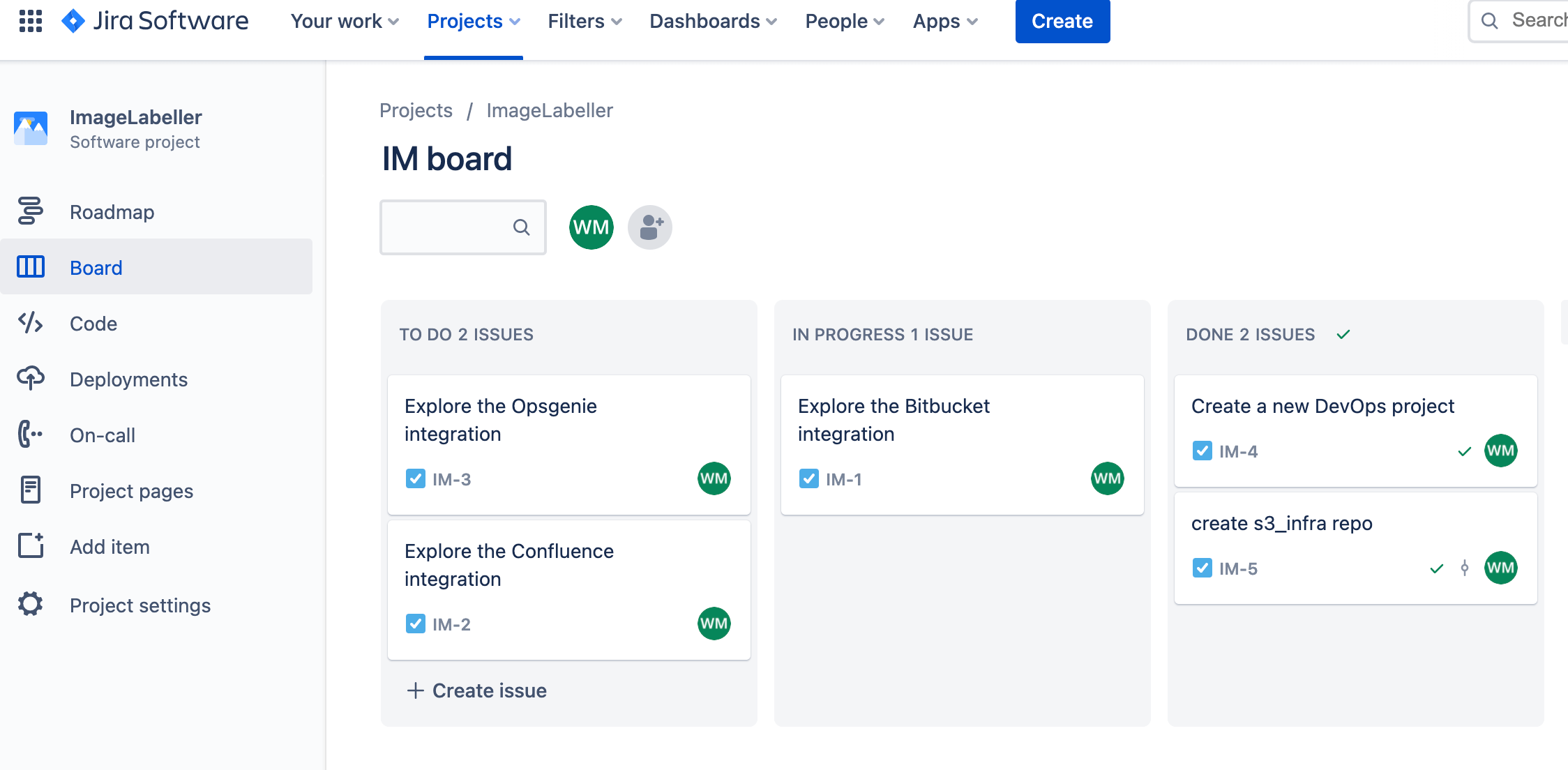
Look in the Development section to see an overview of what work was done. You can click on the development section to bring up the development screen.
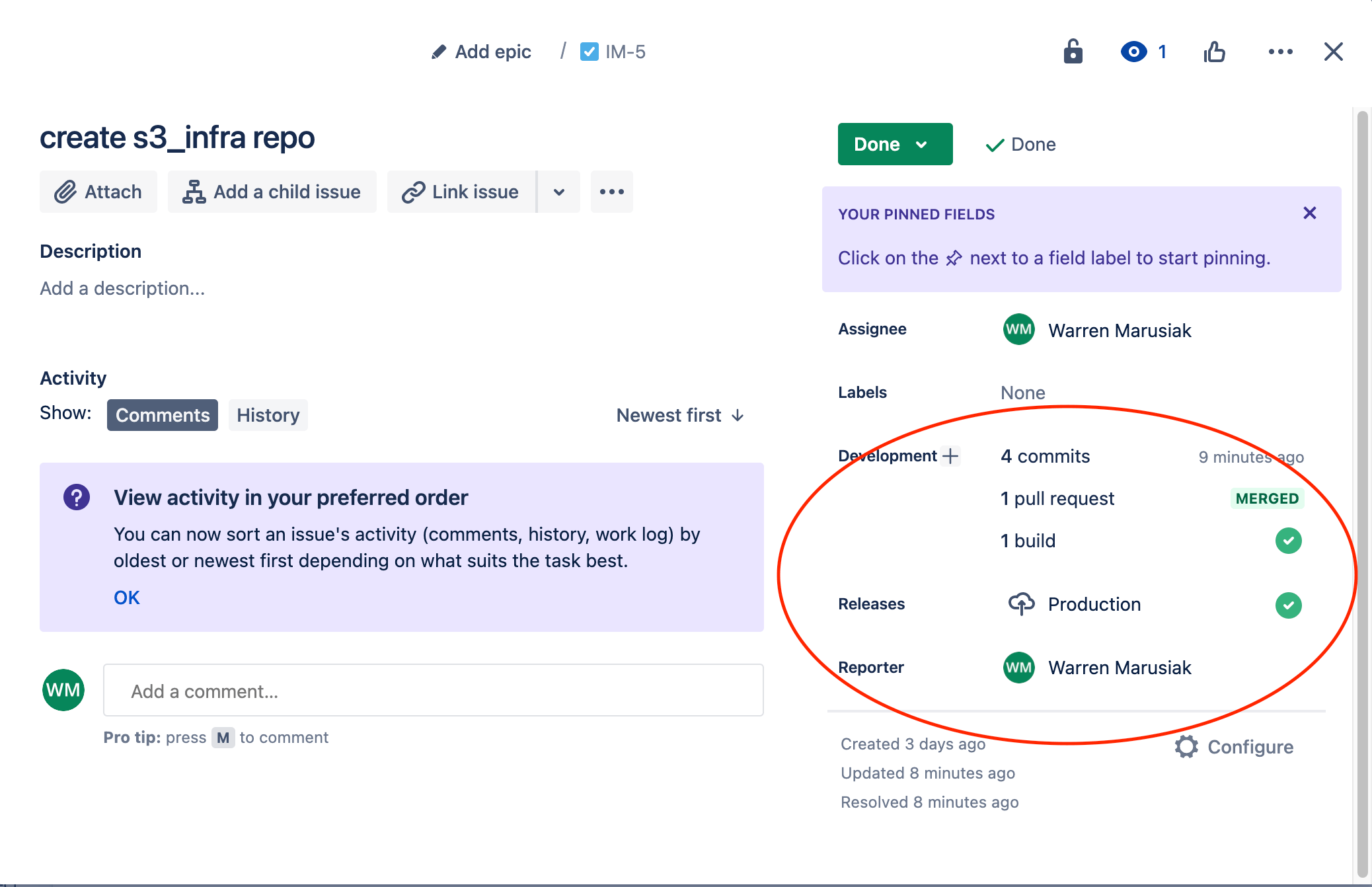
Commits
You can see all commits linked to this issue in the Commits tab. This linking is accomplished when the Jira issue ID is added to the commit message, as shown in the Message column.
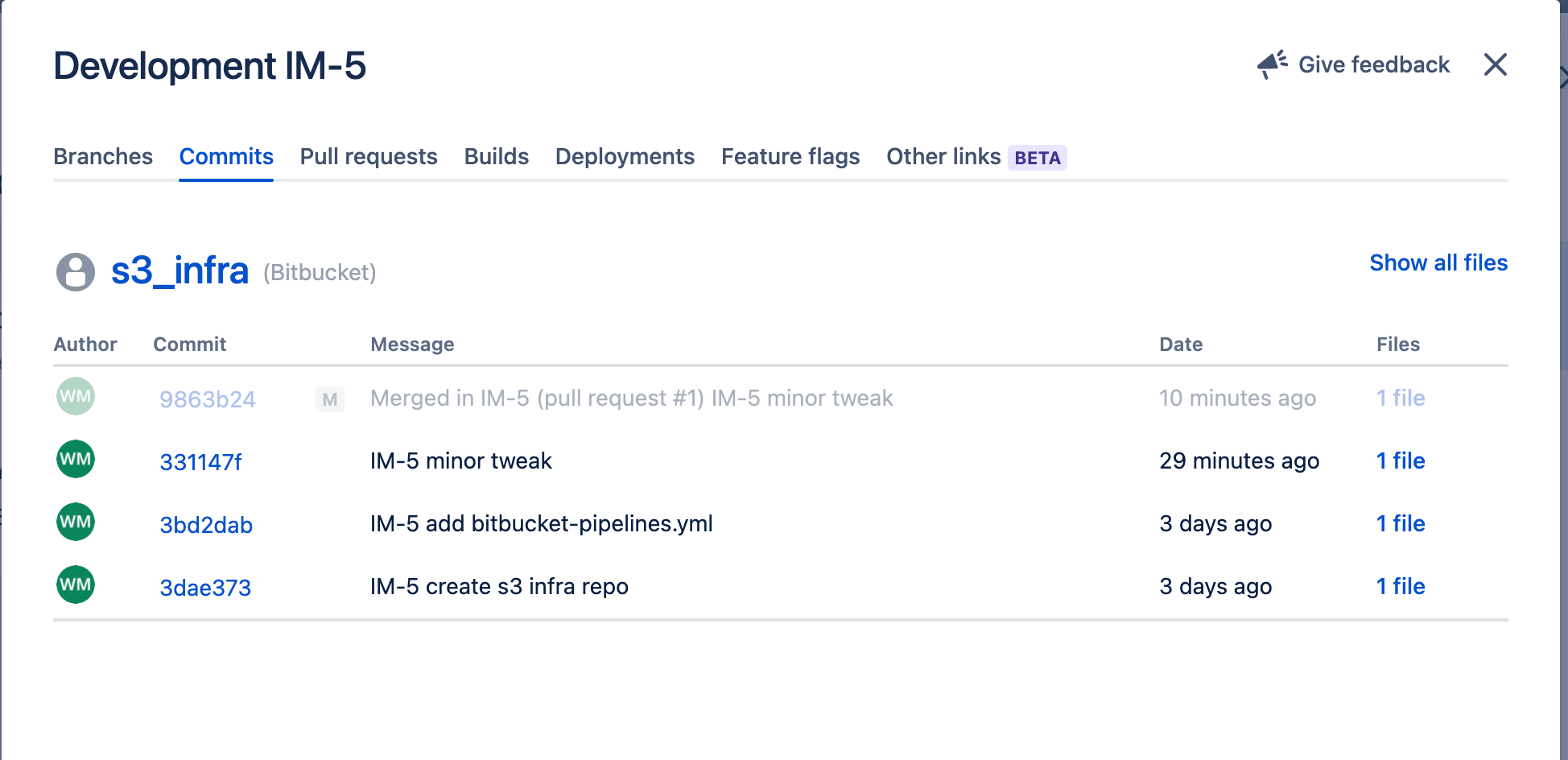
Pull requests
You can see all pull requests linked to this issue in the Pull requests tab.
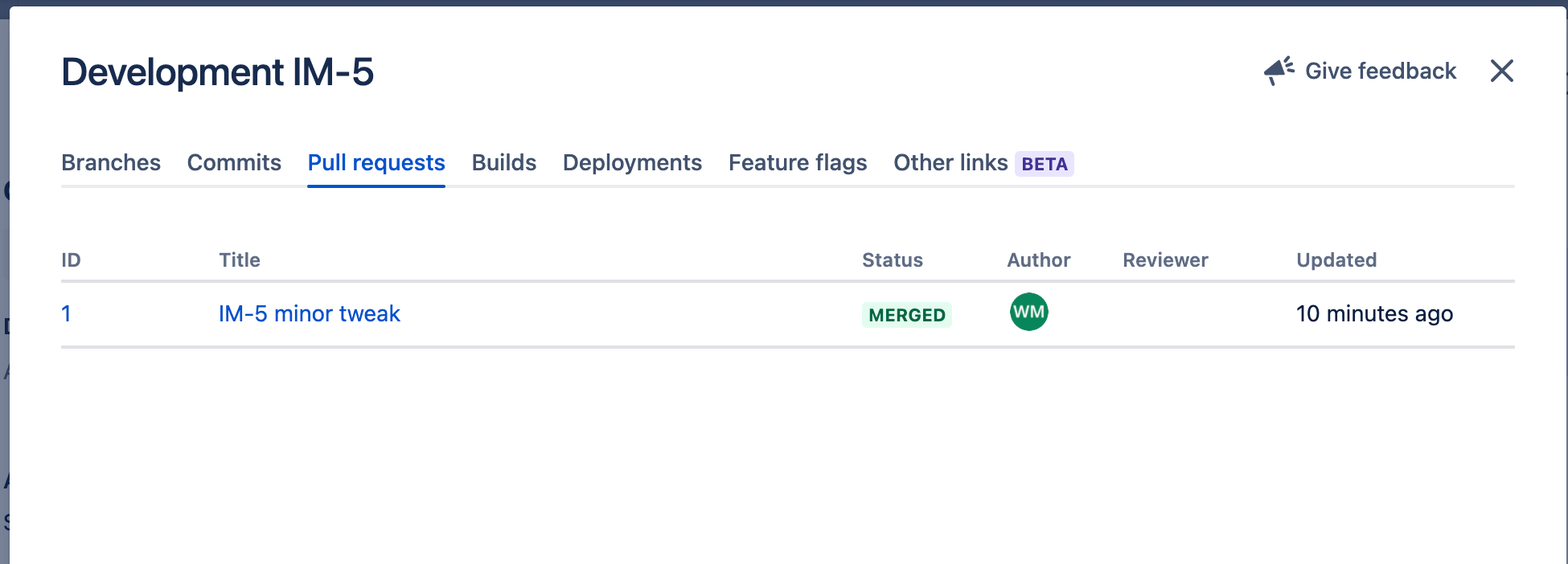
Deployments
You can see all deployments linked to this issue across all Environments in the Deployments tab.
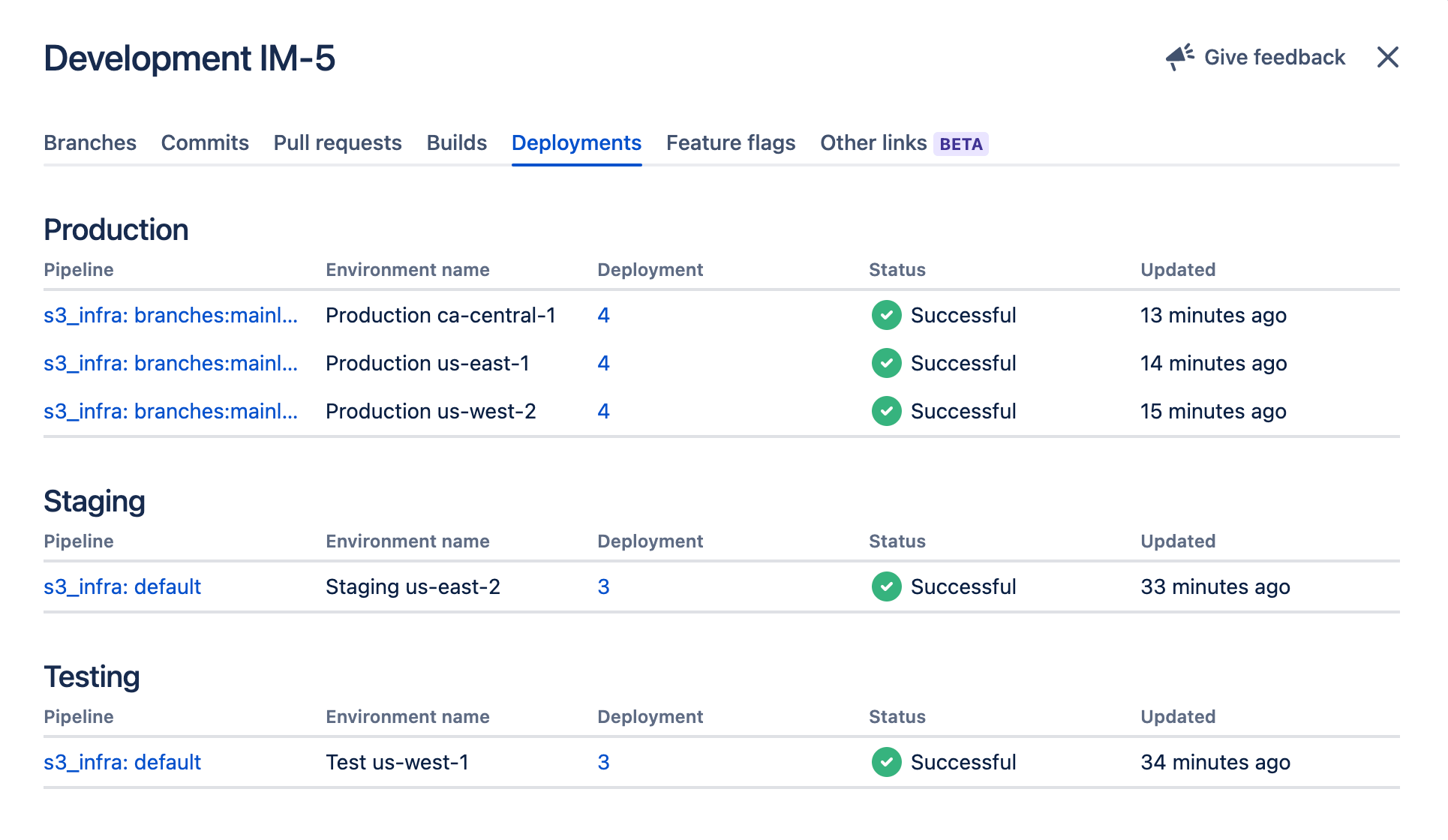
Now that you understand what to expect in Jira as you build out ImageLabeller, it’s time to actually deploy it. The first step is to set up AWS SageMaker. Click here to get started!
Share this article
Next topic
Recommended reading
Bookmark these resources to learn about types of DevOps teams, or for ongoing updates about DevOps at Atlassian.
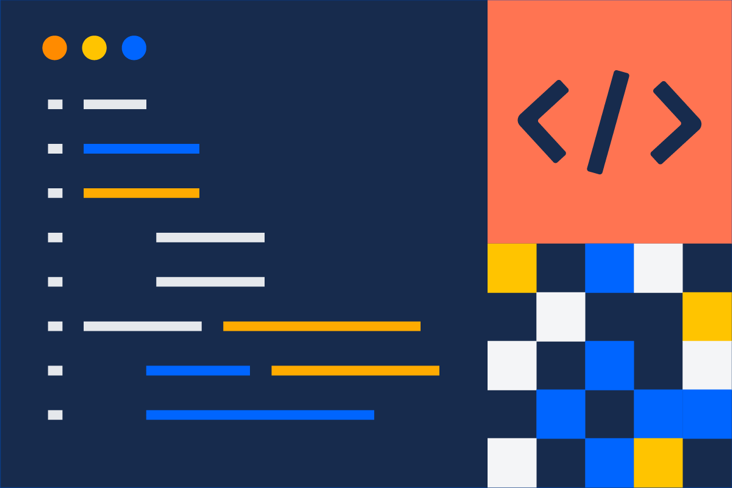
DevOps community
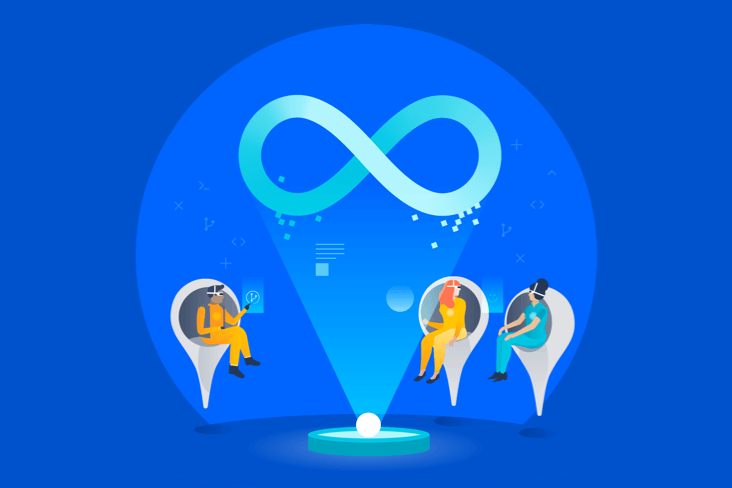
DevOps learning path