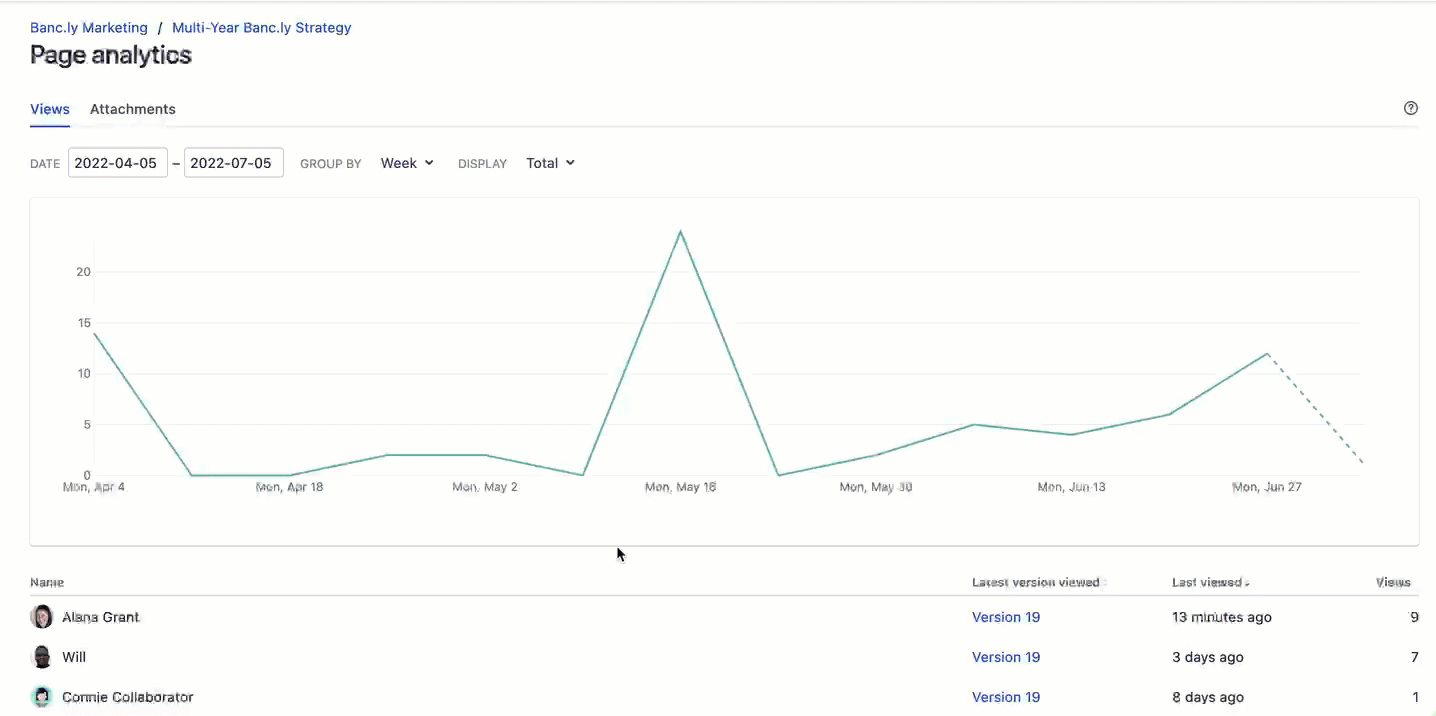Keep it all organized
Is it possible to have too much of a good thing?
With all the knowledge your team carries, Confluence makes it easy to keep your team’s content organized and accessible.
Create or move a page
The user-friendly page tree hierarchy lets you create or move a page in seconds.
Follow along
- View the page tree sidebar by clicking the arrow button in the top-left or typing [ .
- Create a child page by clicking the + next to an existing page.
- Move a page by doing either of the following:
- Dragging and dropping it to another location within the space.
- Clicking More actions (three dot icon) then Move to choose the new destination within the current space or to another one.
Organize with our macros for attachments, children display, labels list, related labels, blog posts, and more.
Click next to the creator byline on any published page for a quick summary of recent page insights.
Changed your mind about archiving a page? Restore archived pages in seconds via the bottom of the page tree sidebar.
Create a visually appealing Company Hub
Premium or Enterprise user? Customize a dynamic information hub for your entire company with Company Hub - a single go-to destination for verified, up-to-date news and announcements, popular employee resources, and more. Fast track teams to the key information they need now, so that they can do less searching and asking, and more getting stuff done.
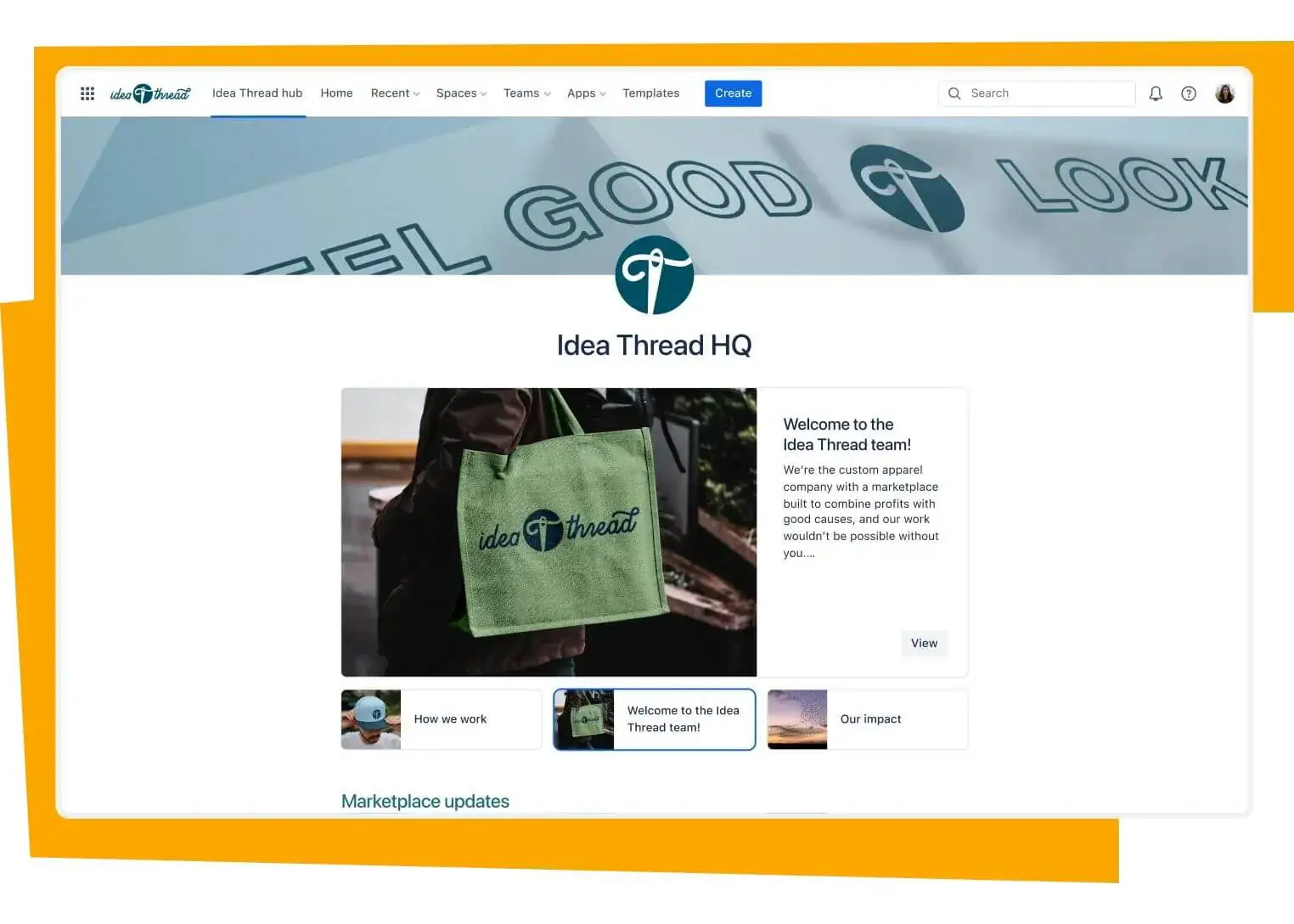
- Add an eye-catching header image and emoji. For header images, we recommend high resolution images 1420 px or wider.
- Get creative and playful with your hub name. Hub names that are unique and memorable are more likely to attract an audience.
- Display dynamic content using cards and/or a carousel. These premium features are ideal for showcasing information, or a collection of related items, in a visually appealing way.
Dive deeper into staying organized in Confluence:
See how quick actions and labels can keep you organized from the get-go.
Explore more ways Confluence automation helps get manual tasks done.
Learn the vital role of space structure in organizing your Confluence site.
Turn data into insights
Learn how to integrate spreadsheets and databases into Confluence.
Make compelling pages
Read best practices for creating compelling Confluence pages.